Using htop
Appliance based MFEL units (where we provided the hardware and software) have htop installed by default. Installing htop on non appliance units I have found to be quite problematic.
htop is NOT installed by default
We can run htop from a command window by entering:
htop
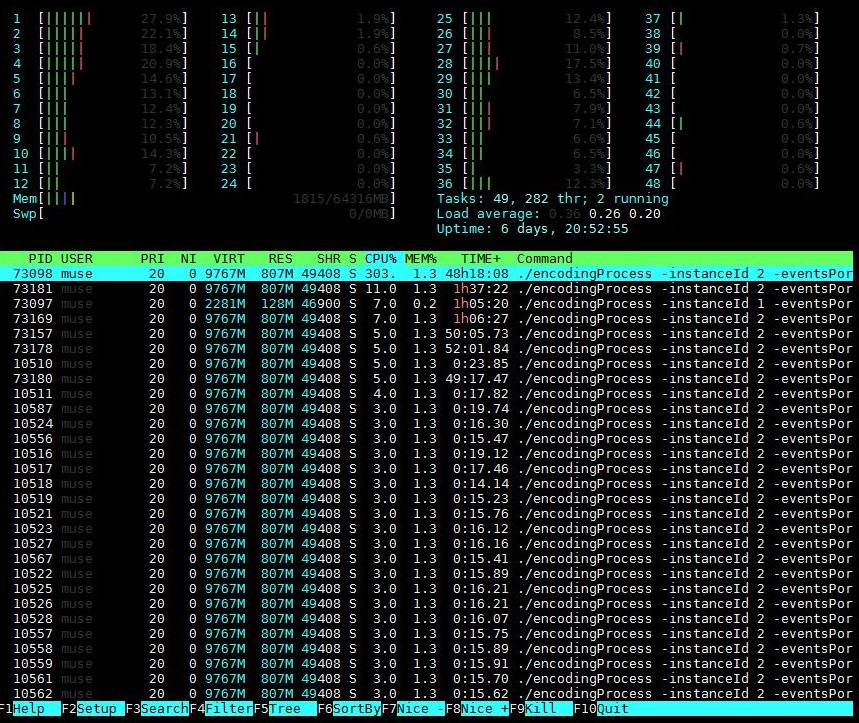
htop is a more graphical version of the Linux top command (which is available on all distros). htop is much better as displaying the resources of multi-processor systems.
The htop display is split in to two main areas. At the top of the page is the details about the processors and memory, in this example we can see 48 processors (they are hyper threading so its actually 24 cores from two processers (so 2 x 12 core CPUs).
Each core can show up to 100% utilisation, so a server running at full CPU load would show a total CPU usage of 4800%
The bottom window shows each process running (PID is process ID) and what resources each process is consuming.
htop Shortcuts
Description Function Keys Shortcut Keys Help F1 h Setup F2 s Search Process F3 / Invert Sort Order F4 | Tree F5 t Sort By F6 > Nice - (change priority) F7 [ Nice + (change priority) F8 ] Kill a process F9 k Quit F10 q
