Table of Contents
MFEL Localisation (BETA)
Jan 2017
The MFEL has some new functionality that is being developed for localisation. This allows the MFEL to perform the following tasks:
- Switch out video to a flash file held on the local drive.
- Add scrolling text to current video.
- Add an animated logo.
- Squeeze the active video down to reveal a background graphic.
This will allow for the MFEL to perform local functions such as blackouts.
Required Files
To get the localisation working, you will need the following files (code versions may change of course). Please bear in mind that once this functionality becomes standard, most of this will not be required.
Software -
Flash Installer - install-flashExtractor-1.00.00-001_CentOS-7.1.1503.run
MFEL Software - envivio-muse-7.00.04.851.el7.x86_64.run
Flash Files -
bannerWithVideo1080-50fps.swf
bannerWithVideo720-50fps.swf
crawler1080-50fps.swf
crawler2160-50fps.swf
crawler720-50fps.swf
logo1080-50fps.swf
logo720-50fps.swf
squeeze1080-50fps.swf
squeeze2160-50fps.swf
squeeze720-50fps.swf
Configuration Files -
config(18).xml
8080.conf
8181.conf
Preparation
Copy all the files listed in the 'Required Files' section above to the MFEL /home folder. You can either mount a USB Stick and copy them from there, or use WinSCP or MobaXterm to copy the files using a Windows PC and SSH.
Once the files are in the /home location, we need to set the file permissions, mainly we need to grant execute rights for the two installers.
From the command line, assuming you are in the home folder, use:
chmod 755 *.run
If you do a directory listing 'll', you should see the following:
-rw-r–r–. 1 root root 1691 Jan 20 06:04 8080.conf
-rw-r–r–. 1 root root 1880 Jan 20 06:04 8181.conf
-rw-r–r–. 1 root root 29777 Jan 20 06:04 config (18).xml
-rwxr-xr-x. 1 root root 178869366 Jan 20 05:53 envivio-muse-7.00.04.851.el7.x86_64.run
drwxr-xr-x. 2 root root 4096 Jan 23 00:56 Flash
-rwxr-xr-x. 1 root root 23285640 Jan 20 05:52 install-flashExtractor-1.00.00-001_CentOS-7.1.1503.run
install Flash Software
As the files that will be used for the localisaton are all in Flash format (.swf) we need to install the Flash software on the MFEL.
From the commmand line, use:
./install-flashExtractor-1.00.00-001_CentOS-7.1.1503.run
Install MFEL Software
For this demo, we are using specific software code. As I have said previously, this code is subject to change, and eventually will be part of the standard MFEL build.
From the command line, use:
./envivio-muse-7.00.04.851.el7.x86_64.run
License the Unit
You will have to speak to Support for a License. There is no special licensing for the localisation, you just need a standard MFEL license.
Copy Files to Correct Locations
We need to ensure that the correct files are in the correct locations for this to work. Copy the files listed below to their relevant locations.
Config Files:
Copy 8080 and 8181 to /opt/envivio/data/muse/conf/automationsystem (overwrite existing files) sudo cp *.conf /opt/envivio/data/muse/conf/automationsystem
Copy flash files to correct location, navigate to the folder where the Flash files (.swf) are held
cp *.swf /opt/envivio/mnt/automation bannerWithVideo1080-50fps.swf bannerWithVideo720-50fps.swf crawler1080-50fps.swf crawler2160-50fps.swf crawler720-50fps.swf logo1080-50fps.swf logo720-50fps.swf squeeze1080-50fps.swf squeeze2160-50fps.swf squeeze720-50fps.swf
If you look at the Flash files, they are all 50fps, some are full HD 1080, some 720 and there are a couple of UDH also. So with these files we cannot demo this functionality in SD (that I am aware of).
Reboot the encoder
Configure the MFEL Encoder
There is a pre-build configuration file that we can use to configure the encoder, this will add a two regional services. To configure this upload the config(18).xml to the MFEL.
From the web interface, navigate to System, Configuration.
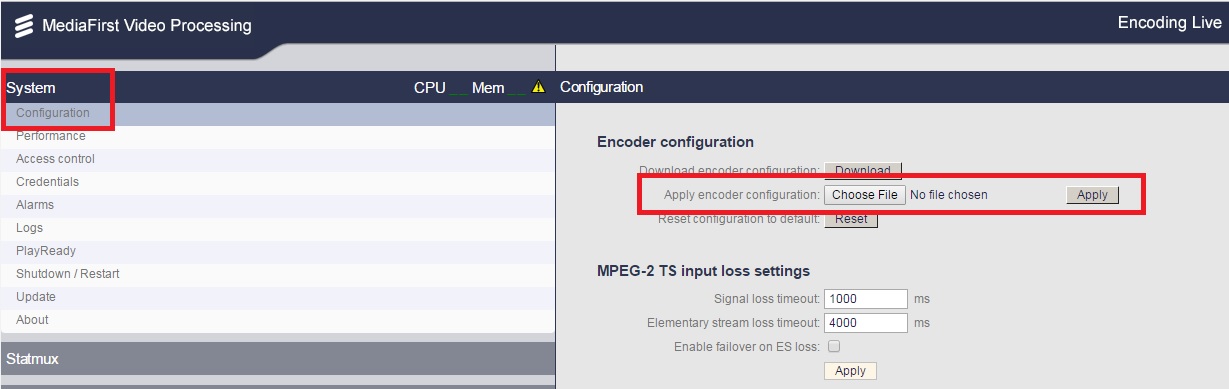
Use the 'Choose File' to select the file to be uploaded and click 'Upload'.
Once uploaded, we can change the Input and Output multicasts and we are ready to test.
Default Configuration
The configuration file we loaded (config (18).xml) has a service with two regions. There are a few tests that we can do with this default configuration. Before starting, the National and both Regional services need to be locked to a valid IP Input (so that's three services coming in).
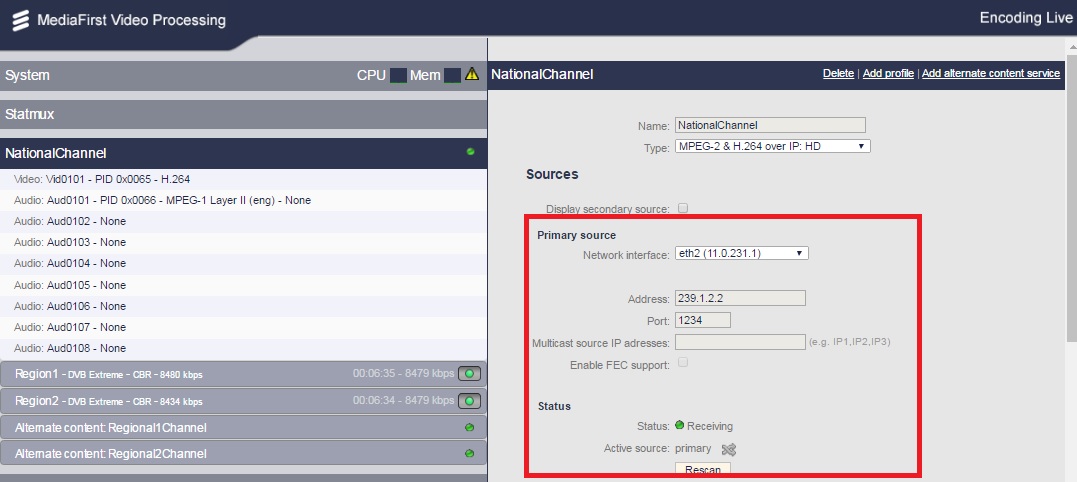
If you want to see regional service switching, each of the three multicasts (National, AlternativeRegional1 and AlternativeRegional2) need to be different content, or you won't see the switch. If you just want to test the effects (Crawler, Squeeze and Banner) then they can all be the same.
WARNING!!! Unless all three services are locked, none of the services will start.
Automation Simulation Simulator
There is a separate page that allows the demonstration of the regional switching that is found on a separate port. The page can be found at:
MFEL_IPAddress:8080 MFEL_IPAddress:8181
These are the two config files that were uploaded earlier.
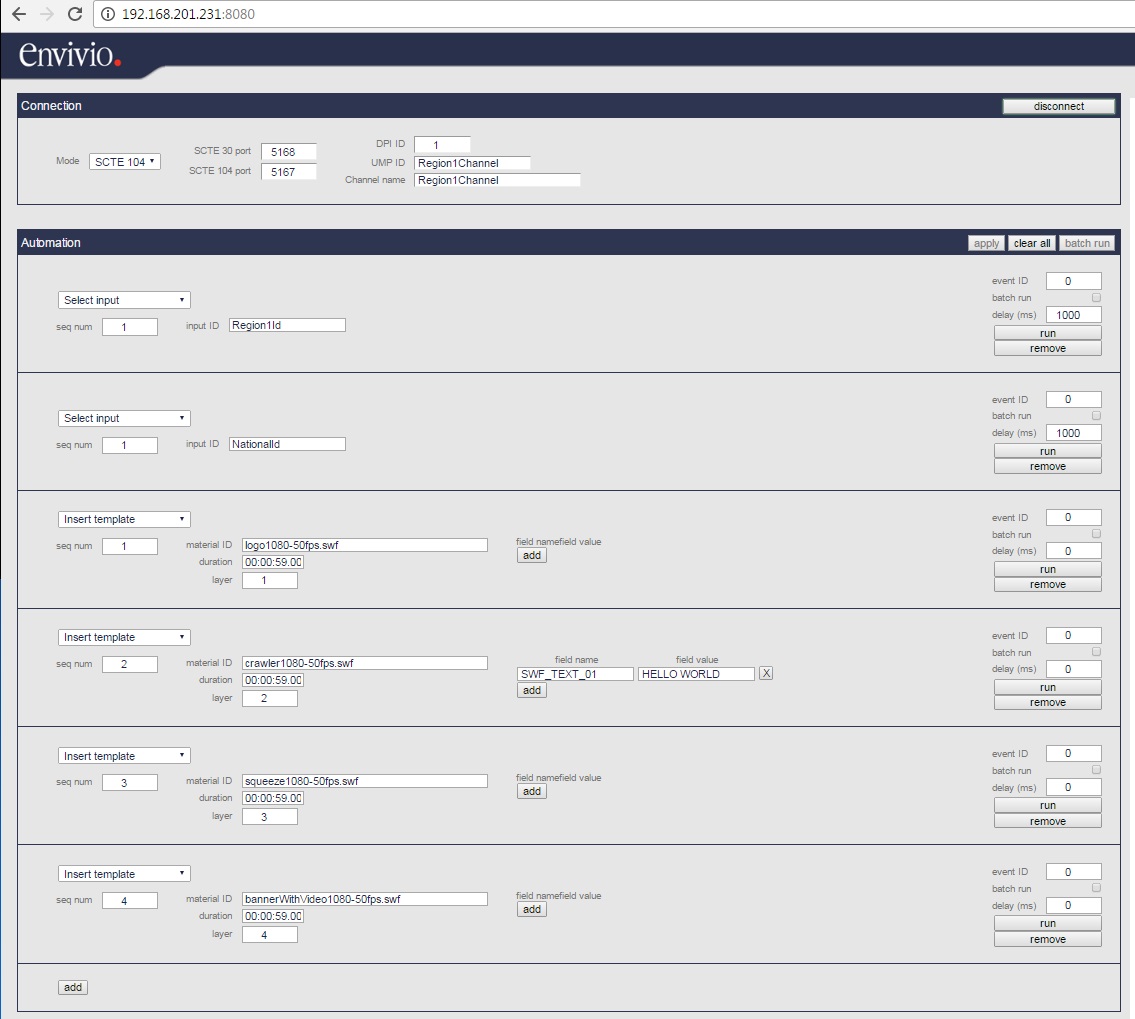
Above are the different possibilities for the regionalisation options.
For this page to work, you must click the 'Connect' button in the top right of the Window. If for any reason the 'envivio-muse' service is restarted, or the encoder is restarted, you will have to reconnect this page as it does not start automatically (yet).
Switching Regional/National Programme
The first two sections of the automation page are for the switching to, and switching back from the National / Regional programs.
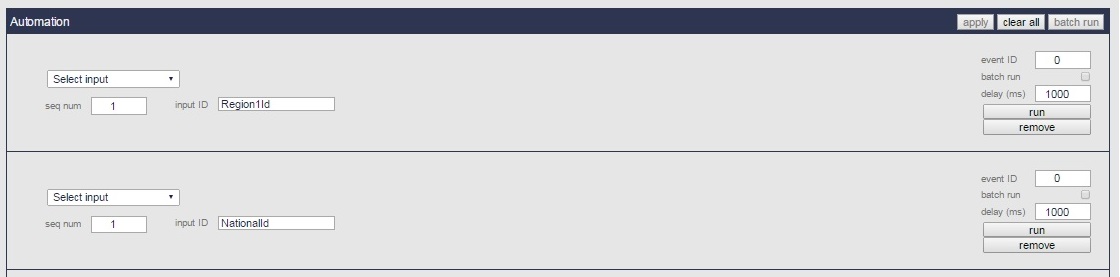
To switch a service just click the 'Run' button in the relevant section.
Warning!!! Do not click remove The remove function removes the settings (some users thought it removed or 'stopped' regional switch, like a revert function).
Using the OnScreen Tools
The rest of the sections are for on screen effects.

The four sections here are:
Logo Dislays a Flash logo, can be static or animated Crawler Displays a ticker tape style message on the screen Squeeze Squeezes the active video down to approx 1/5 size to reveal a backdrop Banner Displays a Banner
Exactly the same as the regional and national selection, just click the 'Run' button to start. These are a once only event. So if you use say the Crawler. The text will crawl along the screen, then the event has ended, there is no concept of switching back from that mode.
