Table of Contents
Interface Team or Bond with nmtui
Feb 2022
Overview
Interface bonding/teaming can be setup by creating/editing existing ifcfg-xxx files (CentOS). However, this method requires a lot of experience, is error prone and can be quite a laborious process.
Using nmtui (Network Manager Text User Interface) this process can not only be greatly simplified, it can be really fast and much less error prone.
nmtui
In the following example, there are three physical interfaces:
lo UNKNOWN 127.0.0.1/8 ::1/128 eno1 UP 10.43.30.10/24 fe80::aff9:21b2:3c9f:21ff/64 enp2s0 UP enp3s0 DOWN
eno1 is set to dhcp, and I am using this connection to configure the team/bond. enp2s0 and enp3so are the two interfaces I wish to team.
To start nmtui from the command line use sudo nmtui if you are already sudo then the nmtui interface will appear, if you are not then you will have to enter your sudo password first.
The nmtui interface is a text based UI, so it runs very well from the command line (no Desktop GUI required). When nmtui first runs you will see this menu:
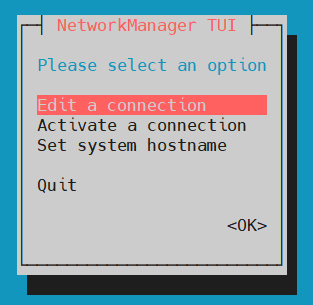 Select Edit a connection.
Select Edit a connection.
The next menu shows you a list of the current interfaces
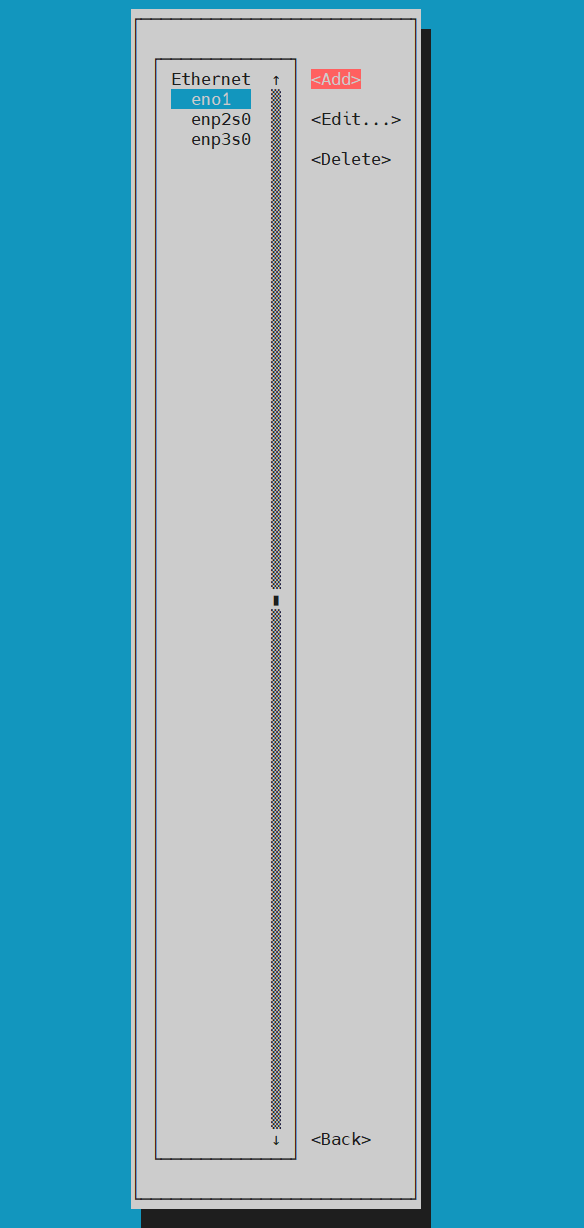
Using the cursor keys, move over the right and select <Add>
From the New Connection option menu
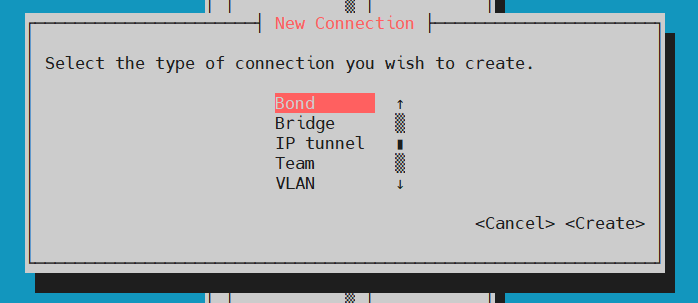
Select either Bond or Team.
Add a profile name to identify your bond/team
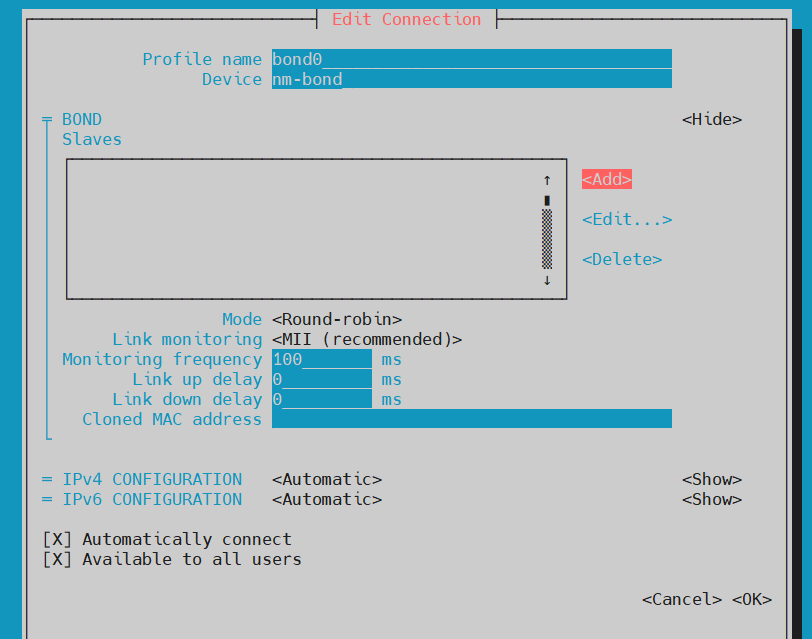
Here I have used bond0
Now click <Add> to the right of the Slaves box.
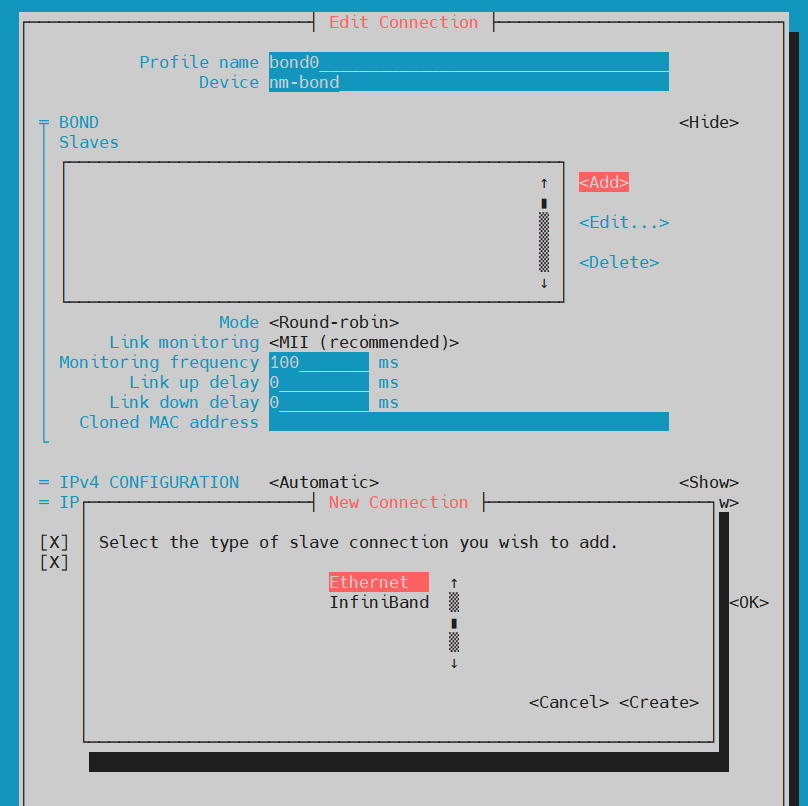
A New Connection window will open and for this example (and probably most examples) we will use the Ethernet option.
When the next window opens, you can specify your interface name.
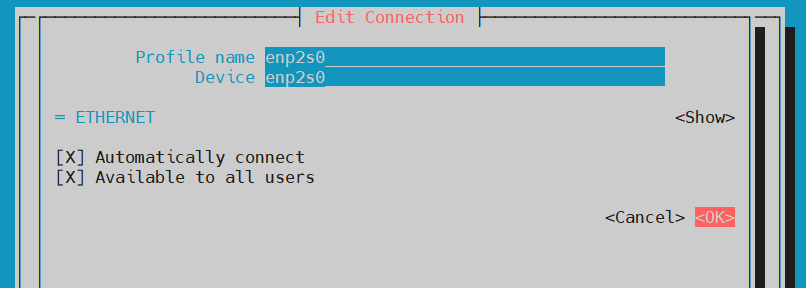
Enter the name of your fist interface in your bond/team then select <OK>
You will now see the interface you just selected in the Slaves box. Repeat this process to add the second interface in your bond/team.
Now both interfaces are added as slaves.
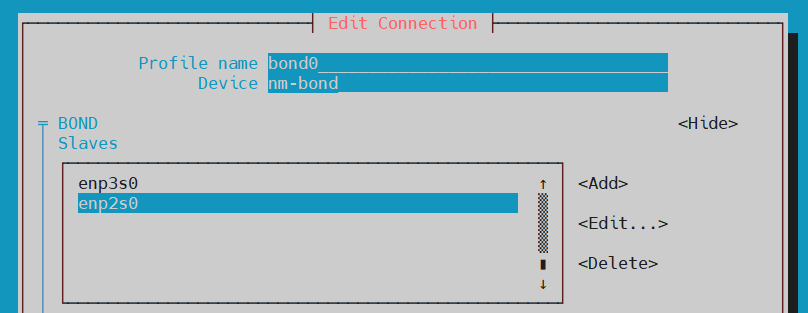
(while in this example one interface is a master and the other a slave, both the interfaces are slaves in the bond).
Lastly we have to add all of the static IP information to the bond/team.
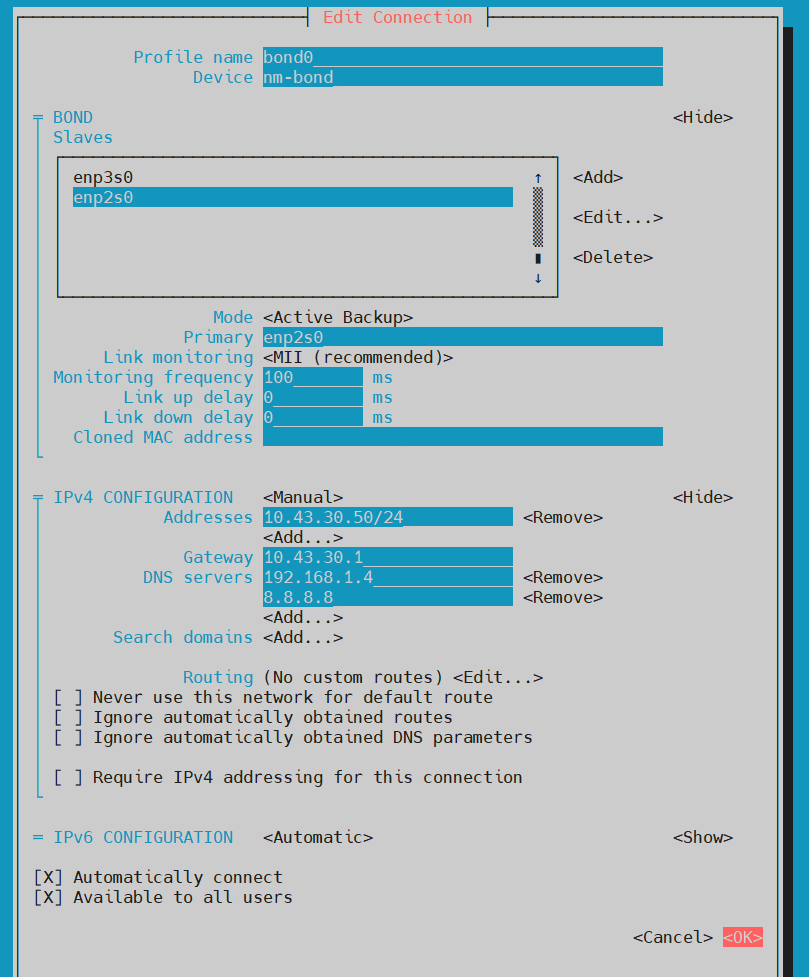
Below the slaves box, we need to select the Mode there are many modes, but for this example I am using Active Backup, so only one interface is active at any time. Below this setting, enter the name of the Primary interface (enp2s0 in this example).
Now enter the IP information for the bond.
Address Gateway DNS Servers
Once complete, select <OK>
You will be back at the original menu page
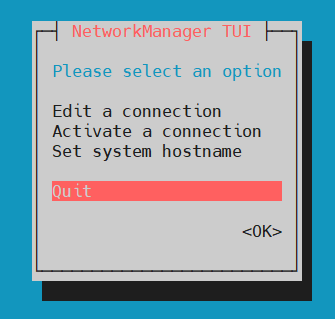
Select Quit and either restart the network or reboot the server.
