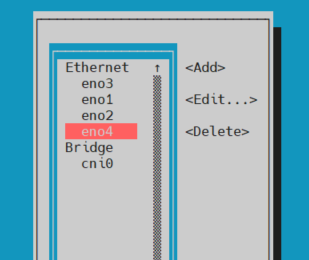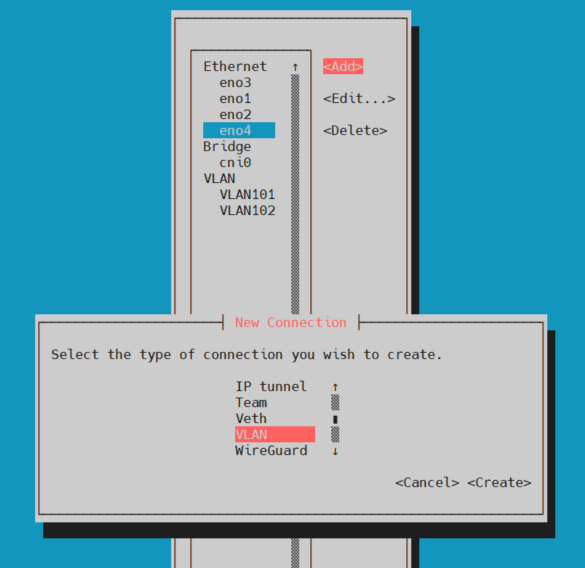This is an old revision of the document!
Table of Contents
VLAN Tagging
Mar 2024
Introduction
In some cases, customers want to use VLAN tagging on our equipment to allow for the control of traffic either upstream or downstream.
This is not available in the GUI, but can be managed from the Linux OS.
In this example we will look at VLAN tagged IP outputs, but the same is possible in reverse for the IP inputs.
Below is what we want to achieve. An IP multicast output on a couple (or more) VLANs that are tagged. All of the VLANs feed in to a trunk port on the switch. Each VLAN output is then available on a separate interface on the switch.
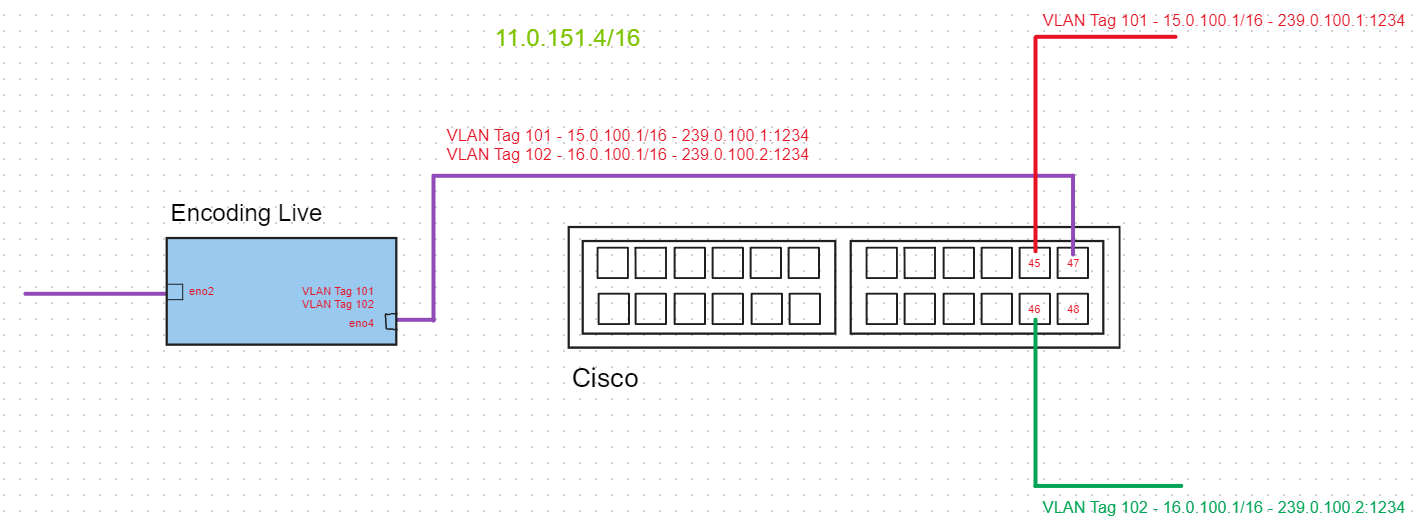
In the above example, the two outputs from the EL, from VLAN101 and VLAN102 are fed in to the Cisco interface 47 which is configured as a trunk port. Then VLAN101 traffic is available on interface 45 on the Cisco, and VLAN102 traffic is available on interface 46 on the Cisco. Interface 46 and 46 are 'Switchports' not trunk ports.
On the Encoding Live in Alma Linux
The first step is for us to setup the VLANs on the Linux OS. These are virtual interfaces which contain both the VLAN ID and IP Address for the virtual interface. We will configure two virtual interfaces here, but you can have more if you require.
Either SSH into the EL or use a KVM and enter the following:
nmtui
nmtui is a graphical tool for creating and editing interfaces in Linux.
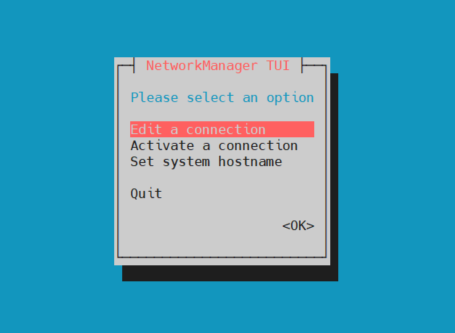
Select Edit a connection
Scroll down to the interface you wish to create the virtual interfaces on (eno4 in this example)
Select 'ADD' then scroll down the list and select 'VLAN'
This will bring up a page for you to configure the VLAN details.
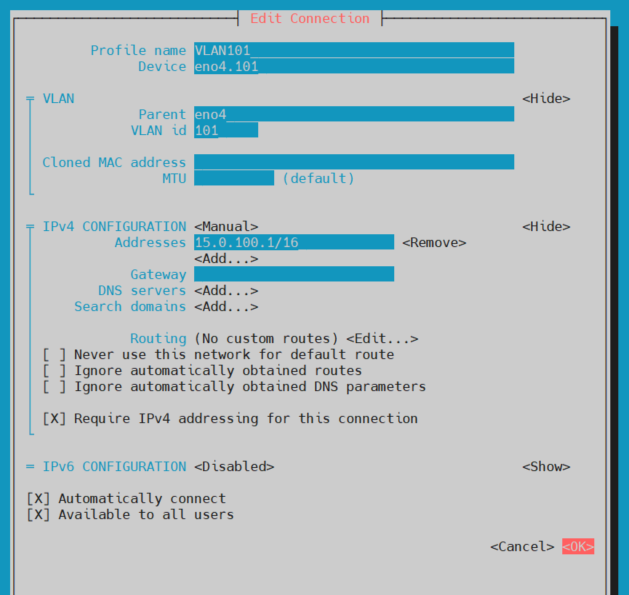
Profile Name - This is the name the ifcfg file will get. I used VLAN101 as it helps me remember what this interface is.
Device - This is the name the VLAN will get, and the name you will refer to it by in EL Configurations. I used interface_name.VLAN_id so eno4.101
Parent - this is the parent interface, we are using eno4 in this example.
VLAN id - Enter your VLAN id here (I am using 101 and in the next example 102)
IPV4 - Fill our your IPv4 Address/Subnet/Gateway etc.
Click OK to save the configuration
Here are the settings for my second VLAN.
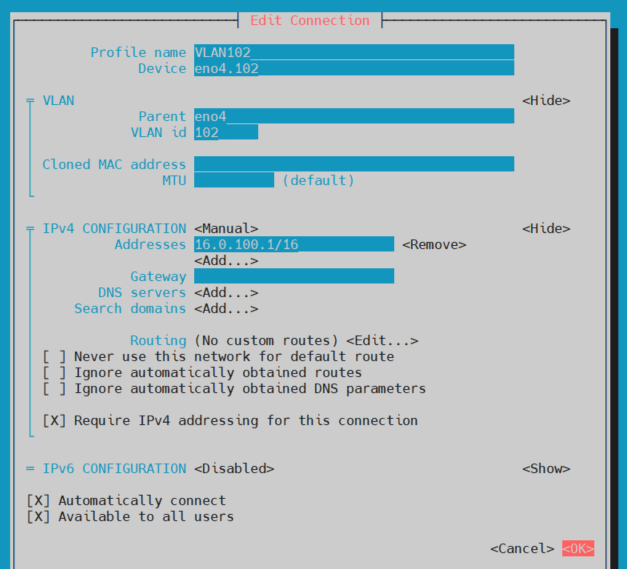
Once you have created your VLANs in nmtui you should see them listed in the main page.
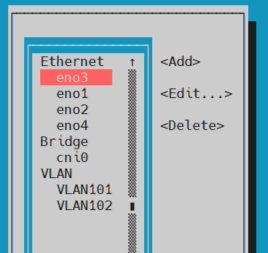
EXIT nmtui. Reboot the Server.
Once the server has rebooted, navigate to the following directory:
cd /etc/sysconfig/network-scripts
List the files in this directory, and you should see the interface files for the VLANs you created.
ll total 24 -rw-r--r--. 1 root root 445 Feb 14 14:49 ifcfg-eno1 -rw-r--r--. 1 root root 274 Feb 27 08:34 ifcfg-eno2 -rw-r--r--. 1 root root 274 Feb 28 13:55 ifcfg-eno3 -rw-r--r--. 1 root root 244 Jan 1 2015 ifcfg-eno4 -rw-r--r--. 1 root root 376 Mar 19 15:34 ifcfg-VLAN101 -rw-r--r--. 1 root root 376 Mar 19 14:27 ifcfg-VLAN102
Above we can see the VLAN101 and VLAN102 configuration files have been created.
We can look at the contents of the configuration files using the 'cat' command.
cat ifcfg-VLAN101 VLAN=yes TYPE=Vlan PHYSDEV=eno4 VLAN_ID=101 REORDER_HDR=yes GVRP=no MVRP=no HWADDR= PROXY_METHOD=none BROWSER_ONLY=no BOOTPROTO=none IPADDR=15.0.100.1 PREFIX=16 DEFROUTE=yes IPV4_FAILURE_FATAL=yes IPV6_DISABLED=yes IPV6INIT=no IPV6_DEFROUTE=yes IPV6_FAILURE_FATAL=no IPV6_ADDR_GEN_MODE=default NAME=VLAN101 UUID=5028382e-2cde-4b1f-ac94-0d77de1910f1 DEVICE=eno4.101 ONBOOT=yes
cat ifcfg-VLAN102 VLAN=yes TYPE=Vlan PHYSDEV=eno4 VLAN_ID=102 REORDER_HDR=yes GVRP=no MVRP=no HWADDR= PROXY_METHOD=none BROWSER_ONLY=no BOOTPROTO=none IPADDR=16.0.100.1 PREFIX=16 DEFROUTE=yes IPV4_FAILURE_FATAL=yes IPV6_DISABLED=yes IPV6INIT=no IPV6_DEFROUTE=yes IPV6_FAILURE_FATAL=no IPV6_ADDR_GEN_MODE=default NAME=VLAN102 UUID=5b82db81-9074-4e29-bfec-3c7238aaa1c4 DEVICE=eno4.102 ONBOOT=yes
There is one last setting to check (and if you are using an appliance that was created with the corporate ISO then this should be fine).
From the command line, enter the following:
lsmod |grep 8021q
You should see an output similar to below:
8021q 40960 0 garp 16384 1 8021q mrp 20480 1 8021q
Setting the interface names in Controller
This part does assume that you are familiar with Controller on the Encoder and Multiplexer (you will only be using one or the other)
Now that the VLANs are configured, we need to set those names in Controller to be able to use them. Remember that our VLAN names are:
eno4.101 eno4.102
Open the Controller on your appliance, in this example I am using the output of the Multiplexer.
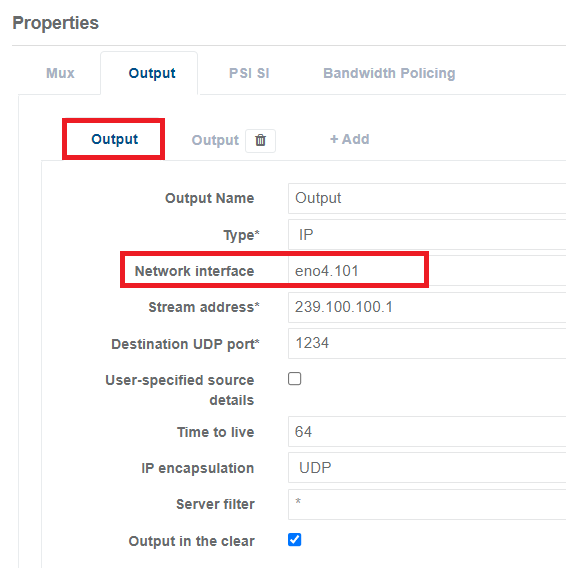
The first Output we are using the interface name eno4.101 The Stream Address is 239.100.100.1. It is important you use the VLAN tag here (eno4.101) and not just the interface name (eno4).
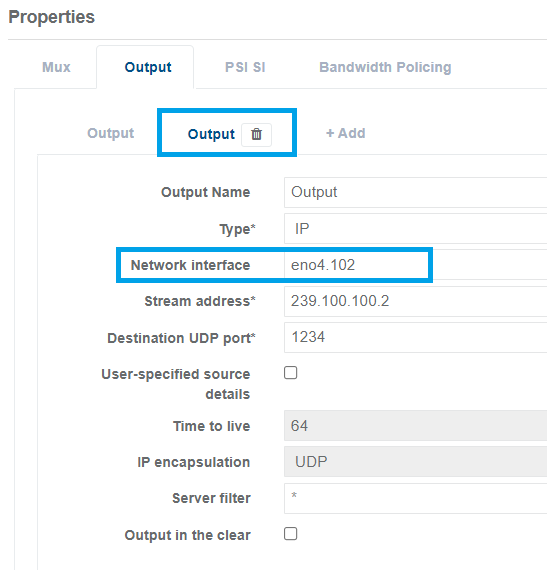
For the second Output we are using the interface name eno4.102 The Stream Address is 239.100.100.2.