Table of Contents
Serial over LAN connection issues
Nov 2018
Introduction
When initially connecting to a T1 to configure the unit, the Console port is normally where we connect. Once connected we can stat to configure the IP Addresses on the switch and the Nodes. Once this is complete we can connect to the Node (BCM on the Node) and to the Payloads (Server 1 and Server 2).
If doing this from the Remote Access of the Kontron Dashboard, we can use the Web CLI function. This is a serial over LAN process.
While this has worked well, I have had instances where it does not work at all, and this page is about some changes I made to fix this issue, these may or may not work depending on what is wrong with your unit.
BP Com Error
When connected to the swich, you can see the Kontron Manager page.
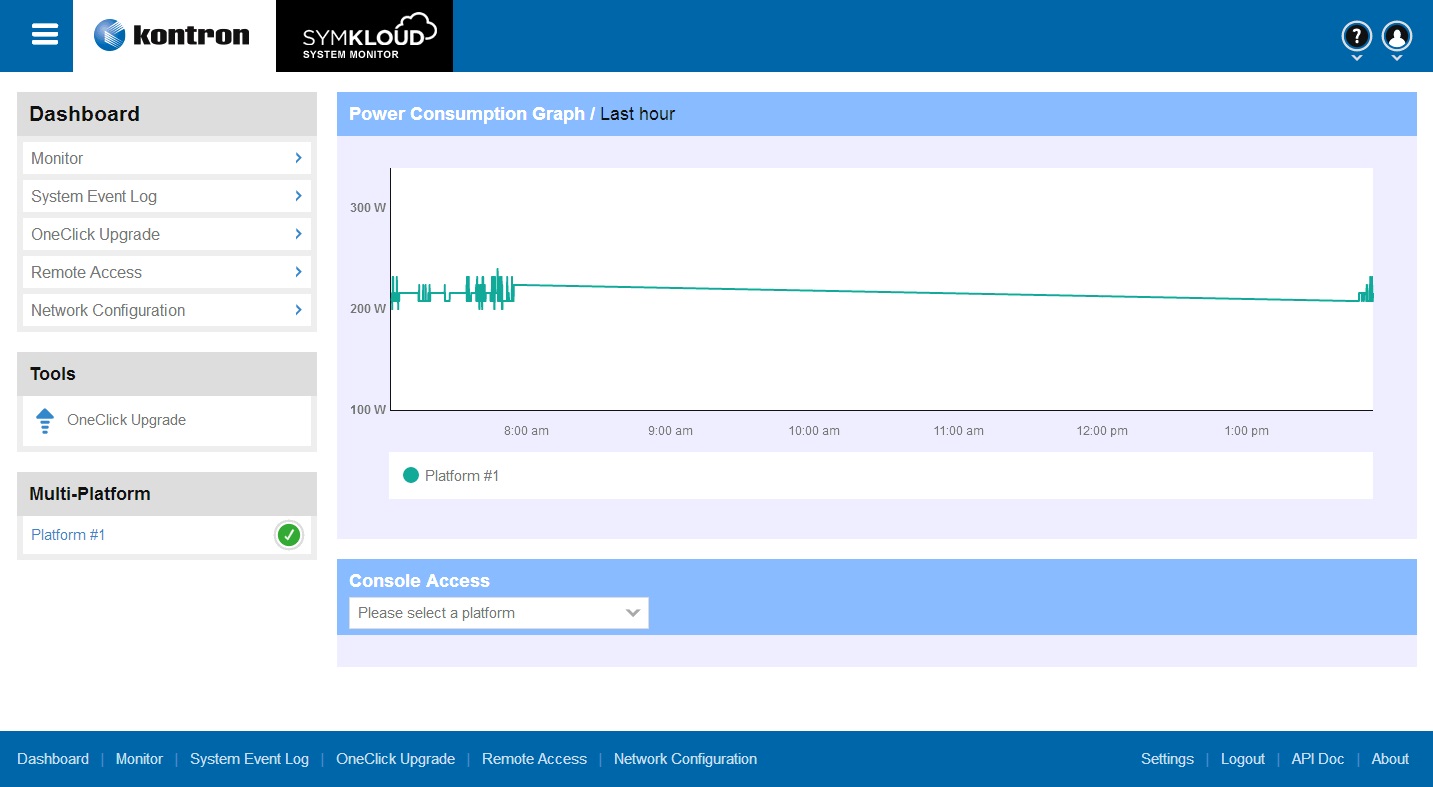
Click 'Remote Access' to see the Remote Access Options page.
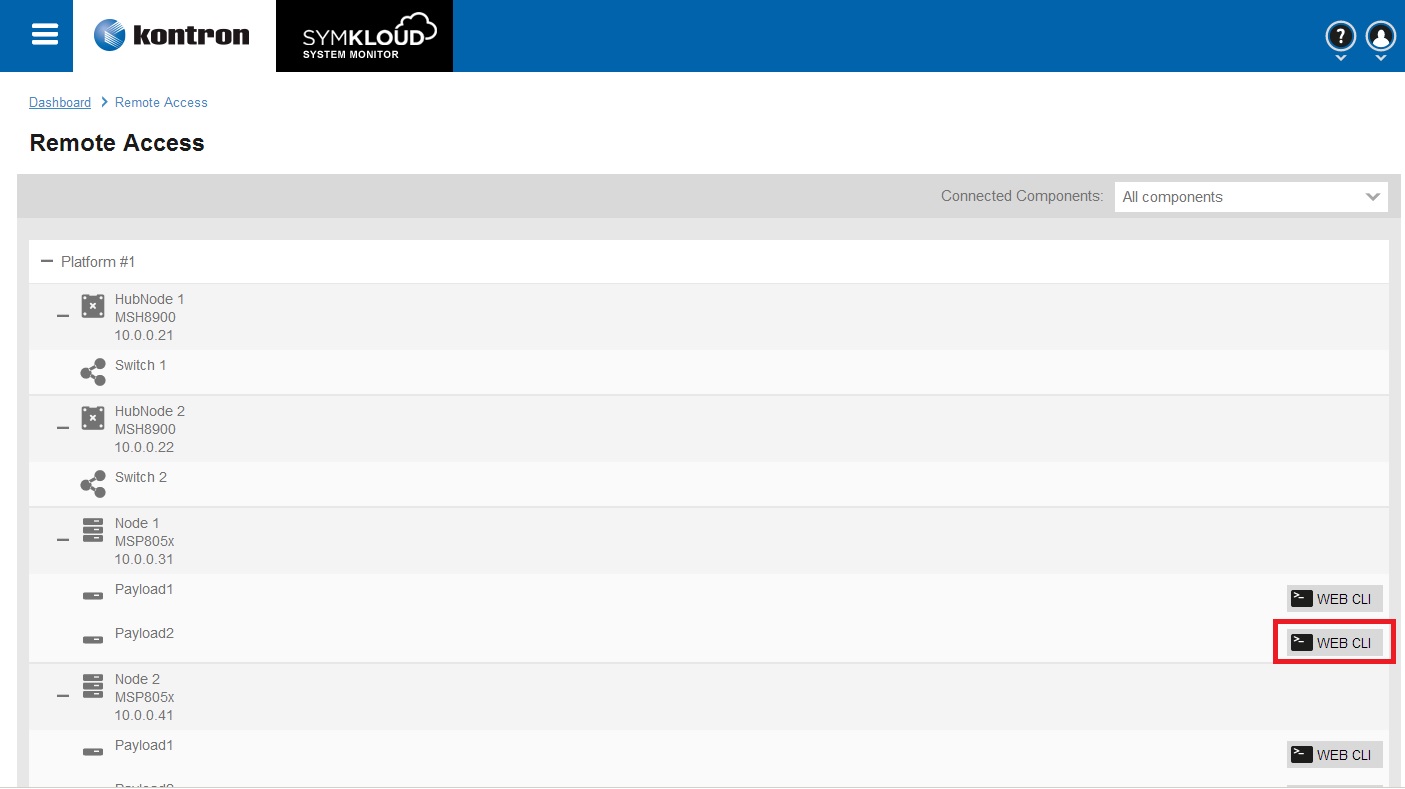
Now click one of the Web CLI links.
A Quick Note on Architecture
When using the Serial Over LAN function, you are using an internal switch to connect you to the correct item. There are 10 pieces of hardware you can connect to, and these are:
0 - Switch 1 - Node1 . . 9 - Node9
The Nodes are the Sleds, each Sled has a Node (BCM) and two CPUs (Payload1 and Payload2) or Server 1 and Server 2, depending on who you speak to.
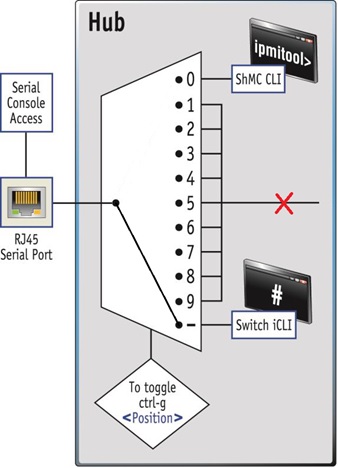
Above we can see the Serial Over LAN port selection. When you are connected to the T1 via a Serial Console connection, you can use the following command:
ctrl g number
If you select ctrl-g and the number of the item you wish to select, then this will connect the serial over LAN connection to the correct hardware, for example:
ctrl g 1 Remember ctrl-g 0 is the switch ctrl-g 1-9 are the sleds
ctrl g 1 will connect you to the first Sled, more importantly it will connect you to the BCM of the first sled. From here you need to select what you wish to connect to:
ctrl gg 0/1/2
ctrl gg 0/1/2 will connect you to either the (0) BCM, (1) Server1 or (2) Server2.
Console dropped due to BP Com Request Error
The first error I came across is shown below:
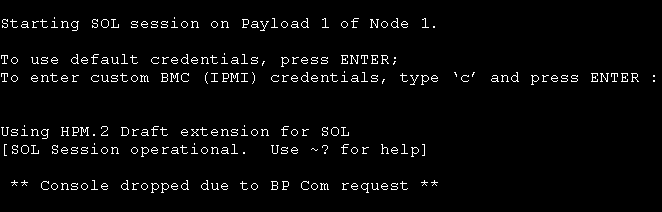
This occured when using the Web CLI, when I tried to connect, I see the error Console dropped due to BP Com Request. So the Serial over LAN connection is not working.
By using a serial connection to the Console port on the T1, you can see the IPMI Tool (115200,8,n,1) login admin/admin
The error Console dropped due to BP Com Request means that the BMC cannot properly be contacted. To fix this we need to connect to the BMC via serial. Although the serial over LAN is not working, you should still be able to connect to the BMC using ctrl-g 'sled number'
You might have to toggle between the BCM and Payload a couple of times to get the BCM to respond (ctrl gg 0, then ctrl gg 1, then ctrl-gg 0) and keep hitting enter until you get a response.
Once connected to the BMC, and from the command line run the following command:
mc reset cold
Reboot the Node, retest the Serial Over LAN connection.
Connection Stops at SOL Session Operational. Use ~? for help Error
If you get this far SOL Session Operational. Use ~? for help but no connection, then there could be an issue with the serial settings in the OS.
Again, you will either have to connect to the OS with SSH or using the Keyboard / Monitor locally.
Edit the following file:
/etc/default/grub
Edit this file from this:
GRUB_TIMEOUT=5 GRUB_DISTRIBUTOR="$(sed 's, release .*$,,g' /etc/system-release)" GRUB_DEFAULT=saved GRUB_DISABLE_SUBMENU=true GRUB_TERMINAL_OUTPUT="console" GRUB_CMDLINE_LINUX="crashkernel=auto rd.lvm.lv=vg_main/lv_root rhgb quiet" GRUB_DISABLE_RECOVERY="true"
To this:
GRUB_TIMEOUT=5 GRUB_DISTRIBUTOR="$(sed 's, release .*$,,g' /etc/system-release)" GRUB_DEFAULT=saved GRUB_DISABLE_SUBMENU=true GRUB_TERMINAL_OUTPUT="console" GRUB_CMDLINE_LINUX="crashkernel=auto rd.lvm.lv=vg_main/lv_root console=ttyS0,115200" GRUB_DISABLE_RECOVERY="true" GRUB_TERMINAL="serial" GRUB_SERIAL_COMMAND="serial --speed=115200 --unit=0 --word=8 --parity=no --stop=1"
Run the following command
grub2-mkconfig -o /boot/grub2/grub.cfg
Reboot and try the Web CLI Connection again.
