Table of Contents
Packager Live Configuration
Jun 2017
Introduction
This section assumes that you or someone has completed the Installation & OS Configuration section.
Packager Configuration
First we need to login, Navigate to your device http://serveripaddress:8080 and you will see the following login page:
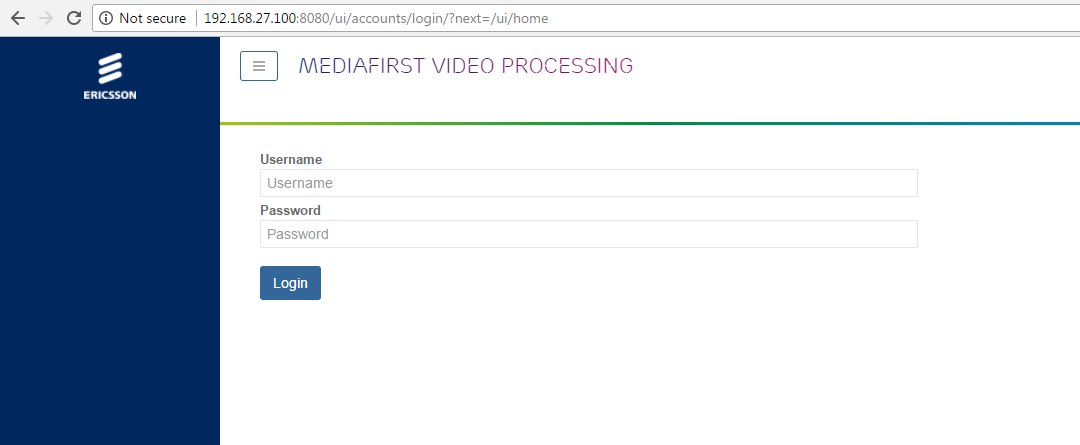
Login using the following:
Username: admin Password: admin
Once logged in you should see the following page:
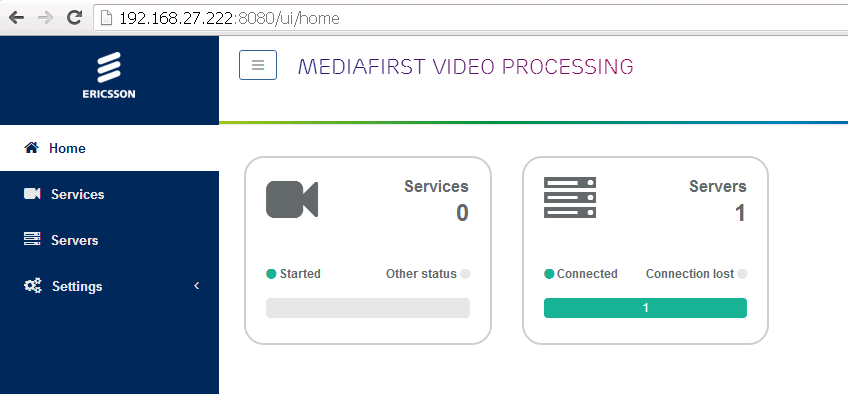
On a new server, the Services count will be zero. Servers will be 1 (if this is a stand alone system).
Click the Servers panel.

You will see your server listed, what is supports (Live Packaging, OD Packaging etc.) and the software versions.
Configure HTTP Headers of the origin server
HTTP Headers define the access rules to the origin server, and the CDN caching policy.
In the example below, we simply authorize any website to access any content on the origin server. This is not a
valid production configuration; however this is fine for testing.
Minimum pattern is * Access-Control-Allow-Origin:*
On the left hand menu, click ‘Settings’
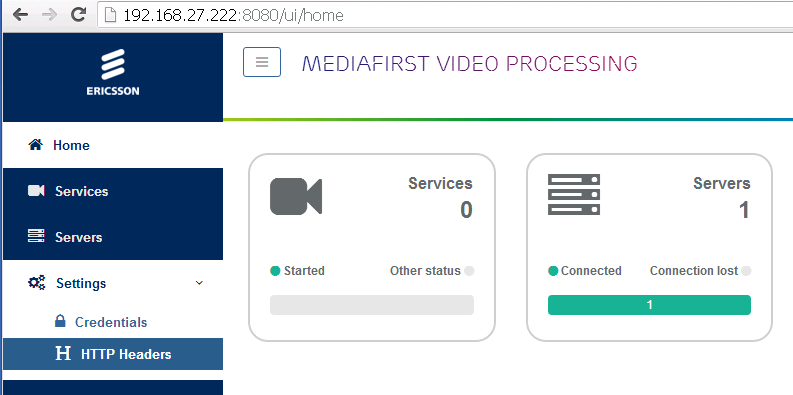
Now select ‘HTTP Headers’
Add a new entry using * for Url Pattern and Access-Control-Allow-Origin:* for the HTTP Headers.

Click ‘Save and Exit’
Catalog configuration
A catalog is an output definition, so we can create a catalog for HLS, for Dash, for Smooth Streaming and add the catalog’s (outputs) to our packaging service configurations.
Click add service and select catalog
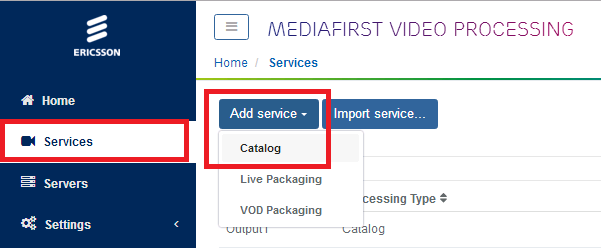
This will allow the creation of a new Catalog.
Enter a name for the new Catalog.
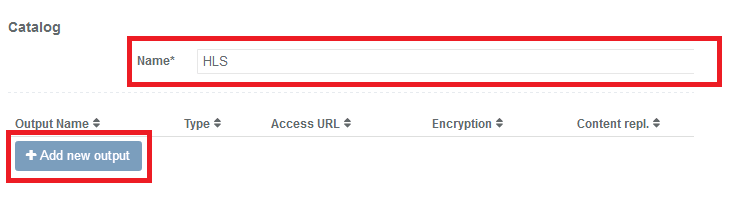
Click Save and Continue (the Add New Output button will not work until you click Save and Continue.
The Catalog will need some outputs defined, you can add multiple outputs to a Catalog, so a single Catalog can have HLS, HSS and Dash outputs for example.
Click on the Add new output button.
This will open the page for new outputs.
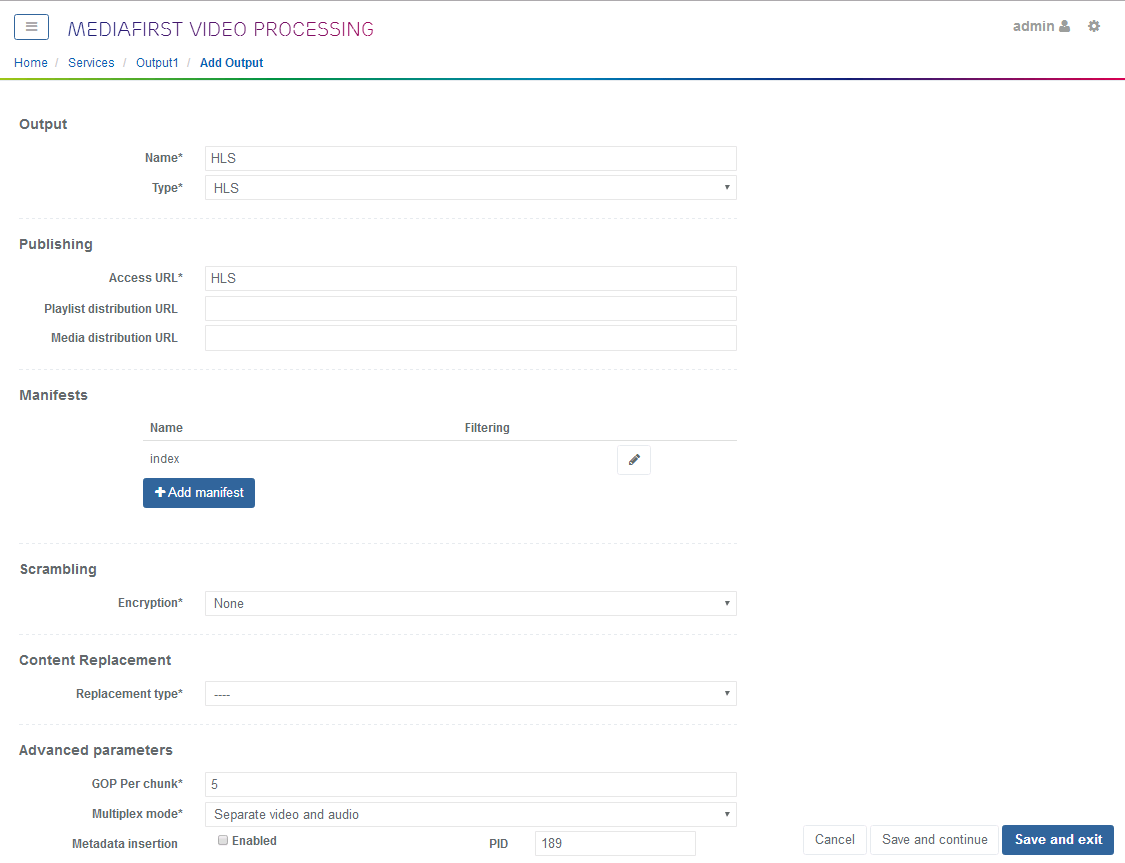
Enter the following:
Name: HLS Type: HLS (from dropdown list) Access URL: HLS (this will form part of the URL to retrieve the packaged segments)
Click Save and Exit.
Now add a second output for Dash using the same procedure, but using Dash instead of HLS for each section.
You have now configured a Catalog (an output basically) for Dash and HLS.
Add Live Packaging
To add a live packaging service, from the services panel, select Add Service, then Live Packaging.
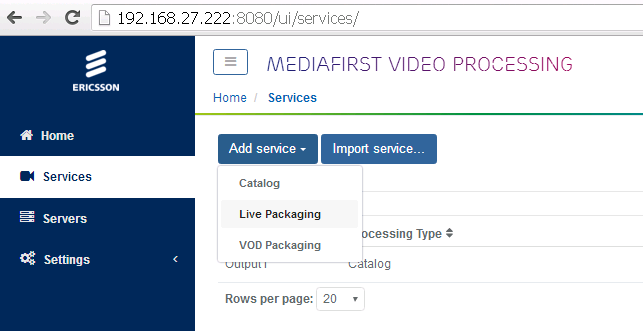
On this page we can configure our packaging parameters.
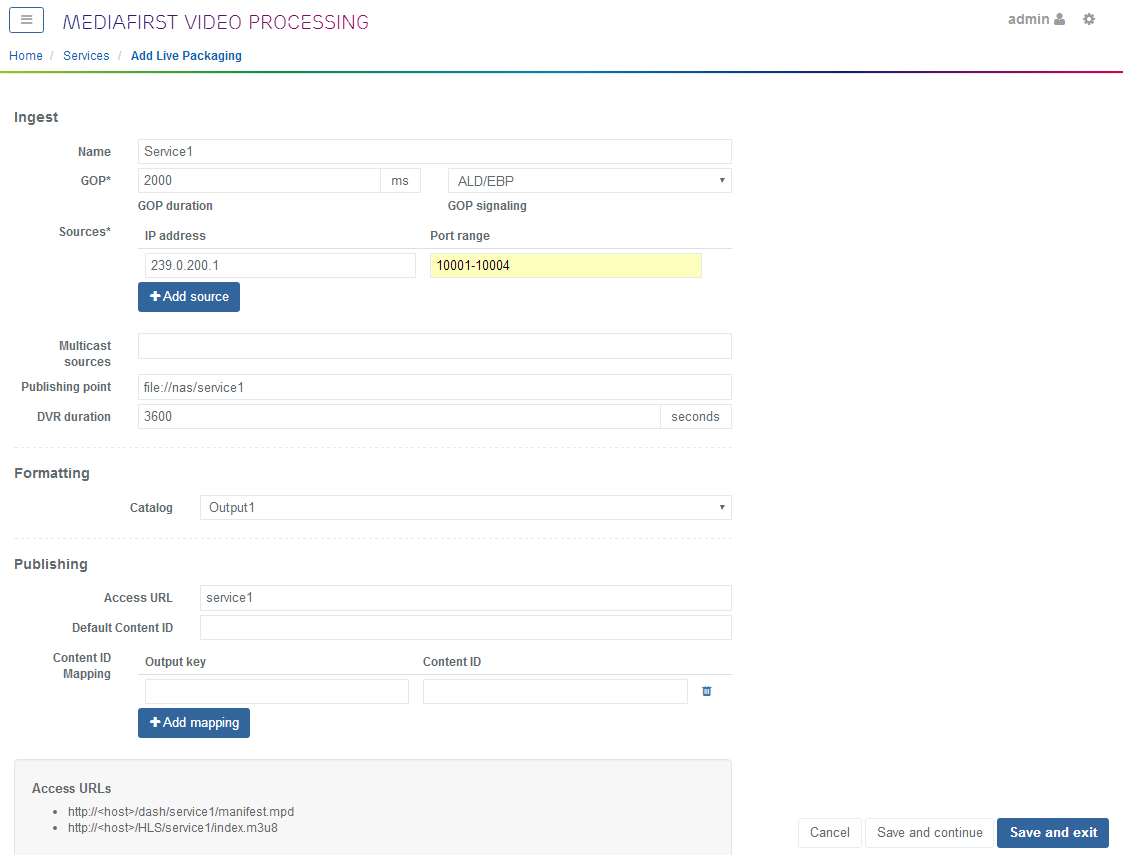
Try not to make any mistakes on this page, once you have saved it, you cannot edit it.
Name: Name of the service GOP Duration: GOP Duration of incoming TS GOP Signalling: How the GOP Boundaries are signalled. EBP for Ericsson sources. IP Address: Multicast to tune to. Port Range: ABR Port range. Publishing Point: This is the file location, for local we are using the NAS drive we configured earlier, sub folders should be automatically created. file://nas/service1 for example. DVR Duration: How far back we can rewind. Catalog: Select your output Catalog here Access URL: a name that will form part of the access URL.
At the bottom of this page you can see the full access URL(s).
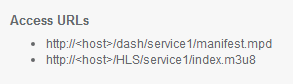
So these are constructed from the Interface IP <host>, the Catalog Output /HLS, the Access URL in the publishing service /service1 and the index name specified in the Catalog /index.m3u8.
Generally the server will have multiple network interfaces, and the packaged stream can be accessed from any of them.
Start the Service
To start the service click the play button next to the associated service. The status will change to started.
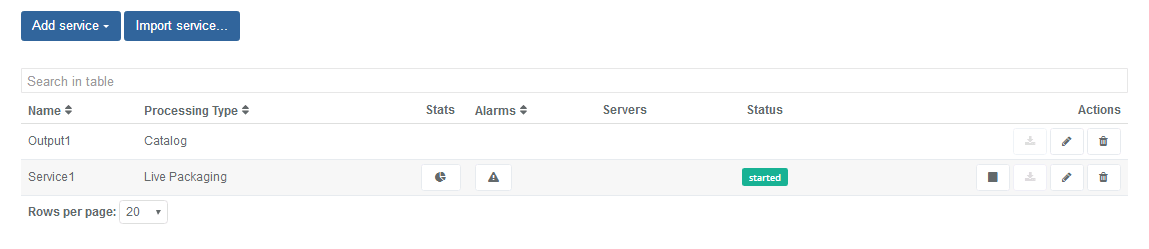
Use SSH to check the /opt/mfvp/mnt/nas folder. You should see a folder has been created with the service name.
ls service1
Now check the service folder, and you will see something similar to the following:
drwxr-xr-x. 2 envivio envivio 4096 Jun 19 08:59 1 drwxr-xr-x. 2 envivio envivio 4096 Jun 19 08:59 1497863311596 drwxr-xr-x. 2 envivio envivio 4096 Jun 19 08:59 2 drwxr-xr-x. 2 envivio envivio 4096 Jun 19 08:59 3 drwxr-xr-x. 2 envivio envivio 4096 Jun 19 08:59 4 lrwxrwxrwx. 1 envivio envivio 10 Jun 19 08:55 index -> index.tmp0 -rw-r--r--. 1 envivio envivio 48 Jun 19 08:55 index.tmp0
There are four folders here for the ABR recordings (these are not the output segments, just a mezzanine format recording). There are four folders because my port range was 10001-10004.
If you look inside one of the folders 1 to 4 you will see the recordings.
100.ts 112.ts 124.ts 136.ts 148.ts 15.ts 22.ts 34.ts 46.ts 58.ts 6.ts 81.ts 93.ts 101.ts 113.ts 125.ts 137.ts 149.ts 160.ts 23.ts 35.ts 47.ts 59.ts 70.ts 82.ts 94.ts 102.ts 114.ts 126.ts 138.ts 14.ts 161.ts 24.ts 36.ts 48.ts 5.ts 71.ts 83.ts 95.ts 103.ts 115.ts 127.ts 139.ts 150.ts 162.ts 25.ts 37.ts 49.ts 60.ts 72.ts 84.ts 96.ts 104.ts 116.ts 128.ts 13.ts 151.ts 163.ts 26.ts 38.ts 4.ts 61.ts 73.ts 85.ts 97.ts 105.ts 117.ts 129.ts 140.ts 152.ts 164.ts 27.ts 39.ts 50.ts 62.ts 74.ts 86.ts 98.ts 106.ts 118.ts 12.ts 141.ts 153.ts 16.ts 28.ts 3.ts 51.ts 63.ts 75.ts 87.ts 99.ts 107.ts 119.ts 130.ts 142.ts 154.ts 17.ts 29.ts 40.ts 52.ts 64.ts 76.ts 88.ts 9.ts 108.ts 11.ts 131.ts 143.ts 155.ts 18.ts 2.ts 41.ts 53.ts 65.ts 77.ts 89.ts 109.ts 120.ts 132.ts 144.ts 156.ts 19.ts 30.ts 42.ts 54.ts 66.ts 78.ts 8.ts 10.ts 121.ts 133.ts 145.ts 157.ts 1.ts 31.ts 43.ts 55.ts 67.ts 79.ts 90.ts 110.ts 122.ts 134.ts 146.ts 158.ts 20.ts 32.ts 44.ts 56.ts 68.ts 7.ts 91.ts 111.ts 123.ts 135.ts 147.ts 159.ts 21.ts 33.ts 45.ts 57.ts 69.ts 80.ts 92.ts
Prerequisites on Encoder configuration for Live streams
One or more input stream(s) Single video stream (H.264) per port Audio stream (AAC-LC) ALD or EBP GOP Signaling All video bitrates share the same PID All audio of a given language share the same PID All audio bit rates the same. All Hours in UTC Time Encoder and packager are using the same NTP server.
