This is an old revision of the document!
GPIO LED Control
Since the Raspberry Pi Model B+ (the second version of the Pi 1) the Raspberry Pi has had a 40 Pin header (24 Pins on the very first Pi). These pins provide some very useful functions, but what we are interested in are the GPIO pins that we can turn on and off (some pins have dedicated functions).
An easy way to see if we are actually turning a pin on or off is to use an LED that will light up upon the pin becoming active.
Please be aware, the GPIO pins are 3.3v Logic, and are restricted to 16mA
Here is a simple circuit of and LED connected to a GPIO Pin.
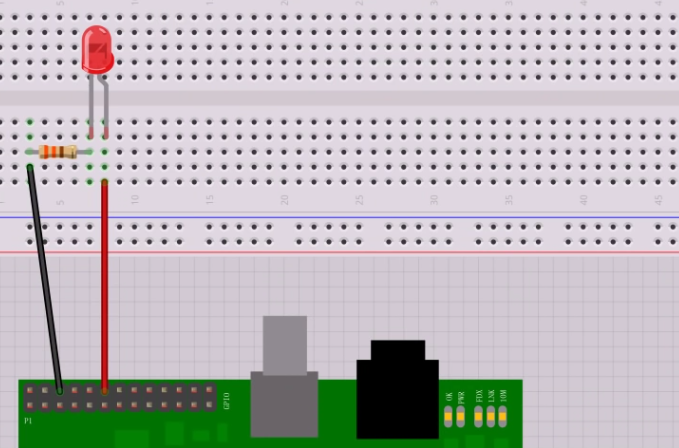
This is a red LED that has a 2V drop across it, so 3.3v-2v = 1.3v. The LED only needs around 5mA, so R=V/I = 1.3/0.005 = 260 Ohms.
When the Pin goes high (under our software control) it will provide 3.3v, and thus the LED will light (famous last words)
If you are using your Raspberry Pi via SSH or a Remote Desktop session, you need to enable remote access of the GPIO Pins, to do this from the command line, do the following:
sudo raspi-config
┌──────────────────┤ Raspberry Pi Software Configuration Tool (raspi-config) ├───────────────────┐ │ │ │ 1 Expand Filesystem Ensures that all of the SD card storage is │ │ 2 Change User Password Change password for the default user (pi) │ │ 3 Boot Options Choose whether to boot into a desktop envi │ │ 4 Wait for Network at Boot Choose whether to wait for network connect │ │ 5 Internationalisation Options Set up language and regional settings to m │ │ 6 Enable Camera Enable this Pi to work with the Raspberry │ │ 7 Add to Rastrack Add this Pi to the online Raspberry Pi Map │ │ 8 Overclock Configure overclocking for your Pi │ │ 9 Advanced Options Configure advanced settings │ │ 0 About raspi-config Information about this configuration tool │ │ │ │ │ │ <Select> <Finish> │ │ │ └────────────────────────────────────────────────────────────────────────────────────────────────┘
Advanced Options:
┌──────────────────┤ Raspberry Pi Software Configuration Tool (raspi-config) ├───────────────────┐ │ │ │ A1 Overscan You may need to configure overscan if blac ↑ │ │ A2 Hostname Set the visible name for this Pi on a netw ▮ │ │ A3 Memory Split Change the amount of memory made available ▒ │ │ A4 SSH Enable/Disable remote command line access ▒ │ │ A5 SPI Enable/Disable automatic loading of SPI ke ▒ │ │ A6 I2C Enable/Disable automatic loading of I2C ke ▒ │ │ A7 Serial Enable/Disable shell and kernel messages o ▒ │ │ A8 Audio Force audio out through HDMI or 3.5mm jack ▒ │ │ A9 1-Wire Enable/Disable one-wire interface ▒ │ │ AA GPIO Server Enable/Disable remote access to GPIO pins ↓ │ │ │ │ │ │ <Select> <Back> │ │ │ └────────────────────────────────────────────────────────────────────────────────────────────────┘
Select GPIO Server
┌──────────────────────────────────────────────────────────┐
│ │
│ Would you like the GPIO server to be accessible over the │
│ network? │
│ │
│ │
│ │
│ │
│ │
│ │
│ │
│ │
│ │
│ │
│ │
│ │
│ │
│ <Yes> <No> │
│ │
└──────────────────────────────────────────────────────────┘
You will get a confirmation that the GPIO Server is available.
┌──────────────────┤ Raspberry Pi Software Configuration Tool (raspi-config) ├───────────────────┐ │ │ │ 1 Expand Filesystem Ensures that all of the SD card storage is │ │ 2 Change User Password Change password for the default user (pi) │ │ 3 Boot Options Choose whether to boot into a desktop envi │ │ 4 Wait for Network at Boot Choose whether to wait for network connect │ │ 5 Internationalisation Options Set up language and regional settings to m │ │ 6 Enable Camera Enable this Pi to work with the Raspberry │ │ 7 Add to Rastrack Add this Pi to the online Raspberry Pi Map │ │ 8 Overclock Configure overclocking for your Pi │ │ 9 Advanced Options Configure advanced settings │ │ 0 About raspi-config Information about this configuration tool │ │ │ │ │ │ <Select> <Finish> │ │ │ └────────────────────────────────────────────────────────────────────────────────────────────────┘
Now Select Finish - You will be back at the command prompt (you may need to reboot)
