This is an old revision of the document!
Creating a single MPG4 output
Apr 2020
In this example we will look at how to create a single MPG4 output from an input file. This guide assumes that you have a working MK Encoding on Demand and have some local or shared files to encode. This guide also assumes you have used MK products before and are at least a little familiar with the Controller interface.
The configuration of the Encoding on Demand server is done in two distinct steps:
1. Service Configuration. A service configuration holds all of the video processing settings. So for instance a service called '4_Profile_ABR' would be configured to take take an input and create four Video and an audio for use in ABR output. The output location would be specified along with a manifest. However this service configuration knows nothing about the input.
2. Jobs. Once you have created a Service, you can enter that service and create 'Jobs'. So evertime you wanted a 4 Service ABR output, you would add a new job, and define what source file you want to be encoded.
Log in to the MKEO to see the normal Controller view.
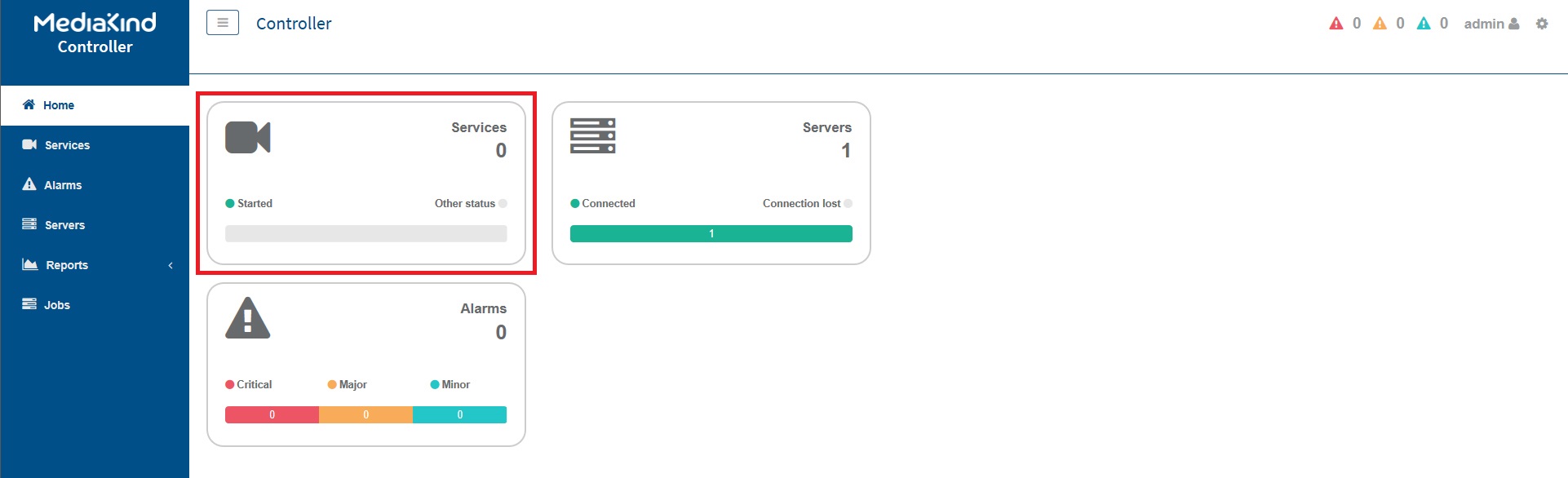
Click the Services Panel.
The Service page will now be in view.
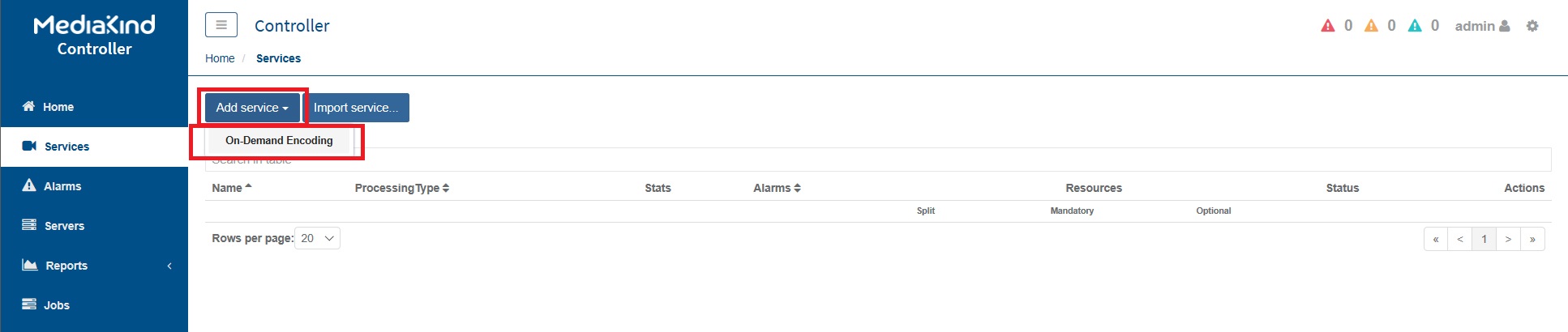
Select 'Add Service' and then 'On-Demand Encoding'
The On-Demand Settings page will open.
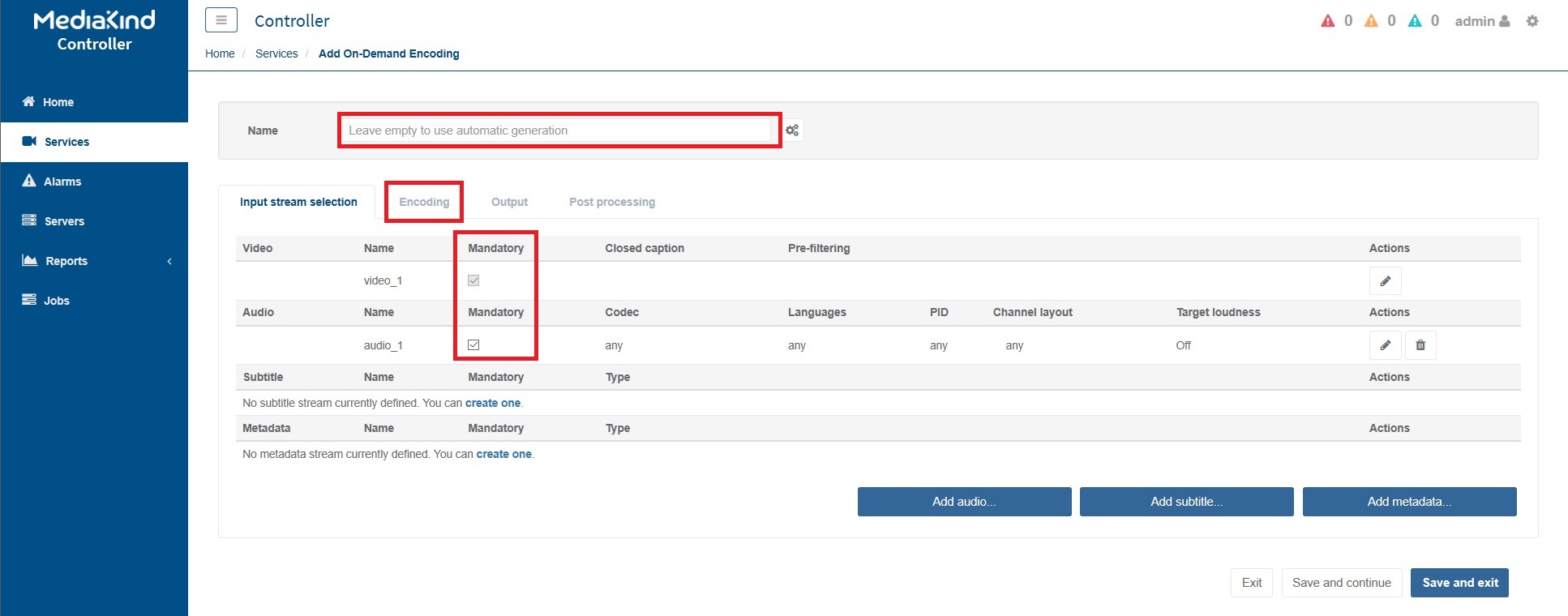
Now edit the following settings:
Name: Put any name you like here, if you leave this empty a name will be generated for you.
Input Stream Selection: Ensure you tick all components you require (Video and Audio as a minimum generally)
Now Select the 'Encoding Tab'
For this example we will only have a single video stream.
Click the 'Edit' icon (the Pen) next to the video component.
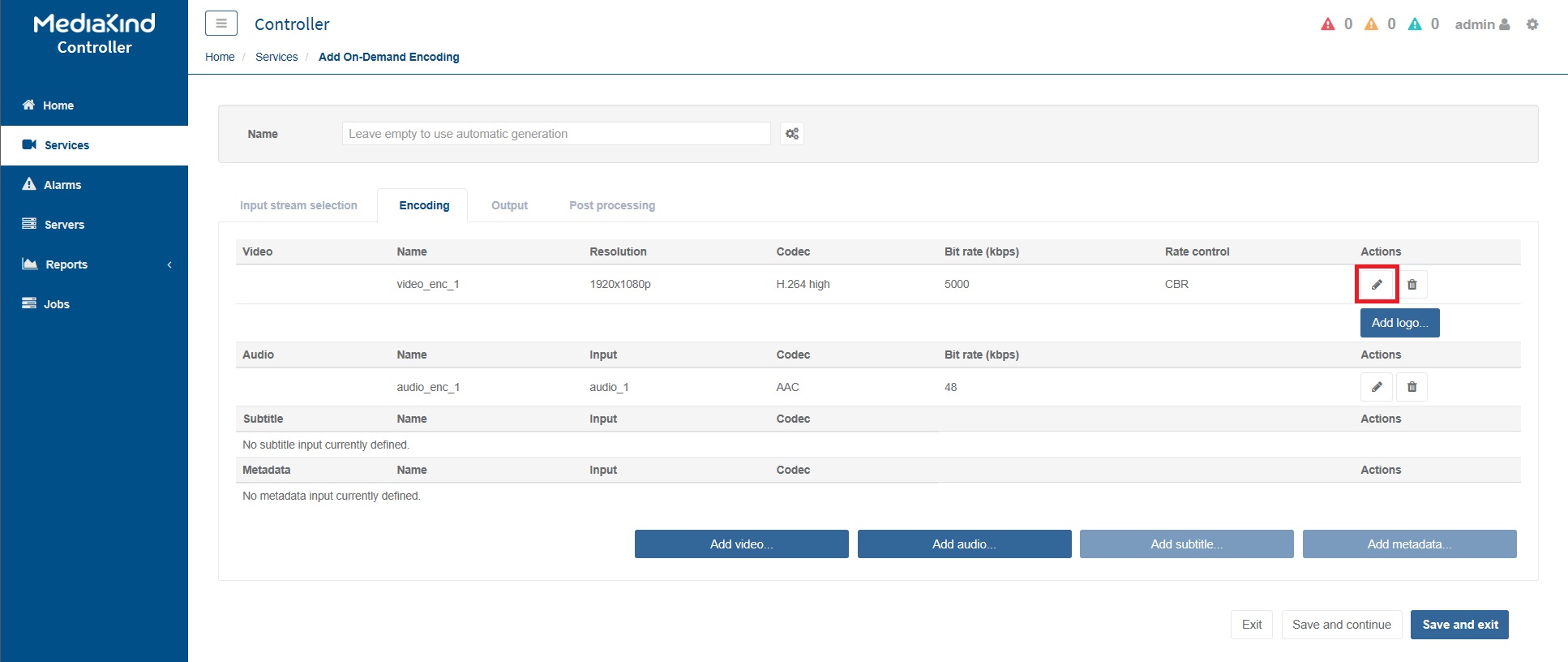
This will display the Encoding parameters.

