Table of Contents
Creating a single MPG4 output
Apr 2020
Overview
In this example we will look at how to create a single MPG4 output from an input file. This guide assumes that you have a working MK Encoding on Demand and have some local or shared files to encode. This guide also assumes you have used MK products before and are at least a little familiar with the Controller interface.
The configuration of the Encoding on Demand server is done in two distinct steps:
1. Service Configuration. A service configuration holds all of the video processing settings. So for instance a service called '4_Profile_ABR' would be configured to take take an input and create four Video and an audio for use in ABR output. The output location would be specified along with a manifest. However this service configuration knows nothing about the input.
2. Jobs. Once you have created a Service, you can enter that service and create 'Jobs'. So evertime you wanted a 4 Service ABR output, you would add a new job, and define what source file you want to be encoded.
Creating a Service
Log in to the MKEO to see the normal Controller view.
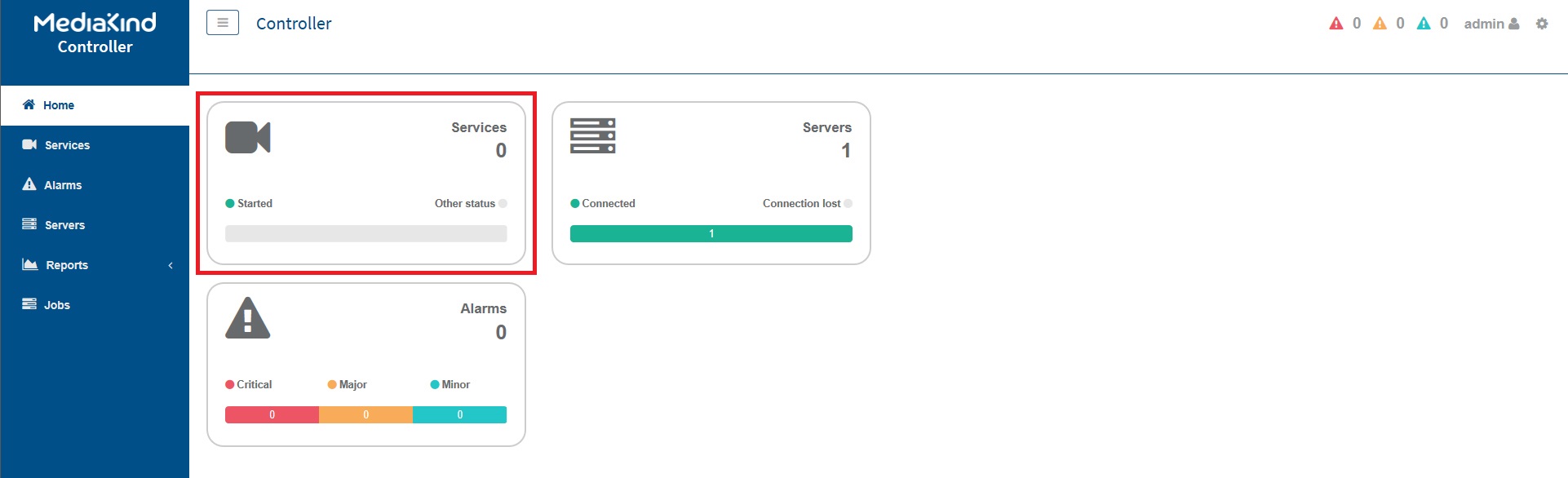
Click the Services Panel.
The Service page will now be in view.
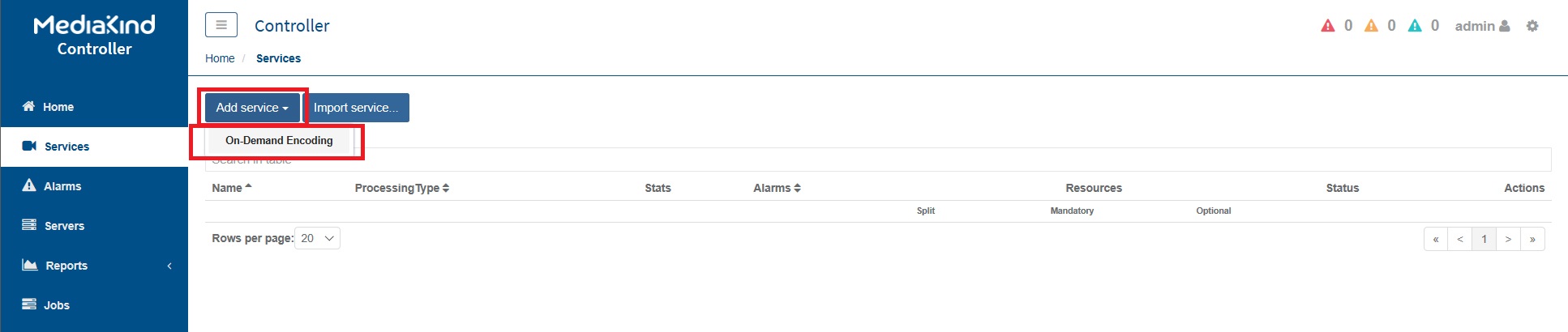
Select 'Add Service' and then 'On-Demand Encoding'
The On-Demand Settings page will open.
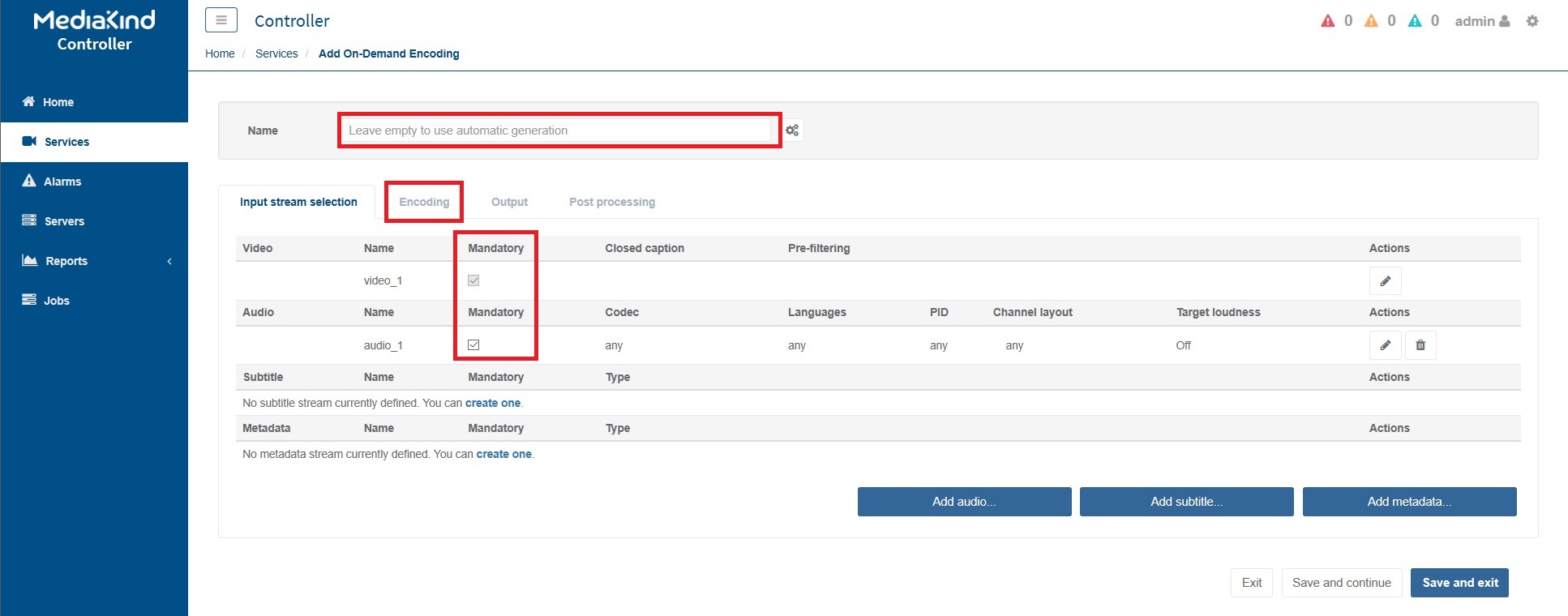
Now edit the following settings:
Name: Put any name you like here, if you leave this empty a name will be generated for you.
Input Stream Selection: Ensure you tick all components you require (Video and Audio as a minimum generally)
Now Select the 'Encoding Tab'
For this example we will only have a single video stream.
Click the 'Edit' icon (the Pen) next to the video component.
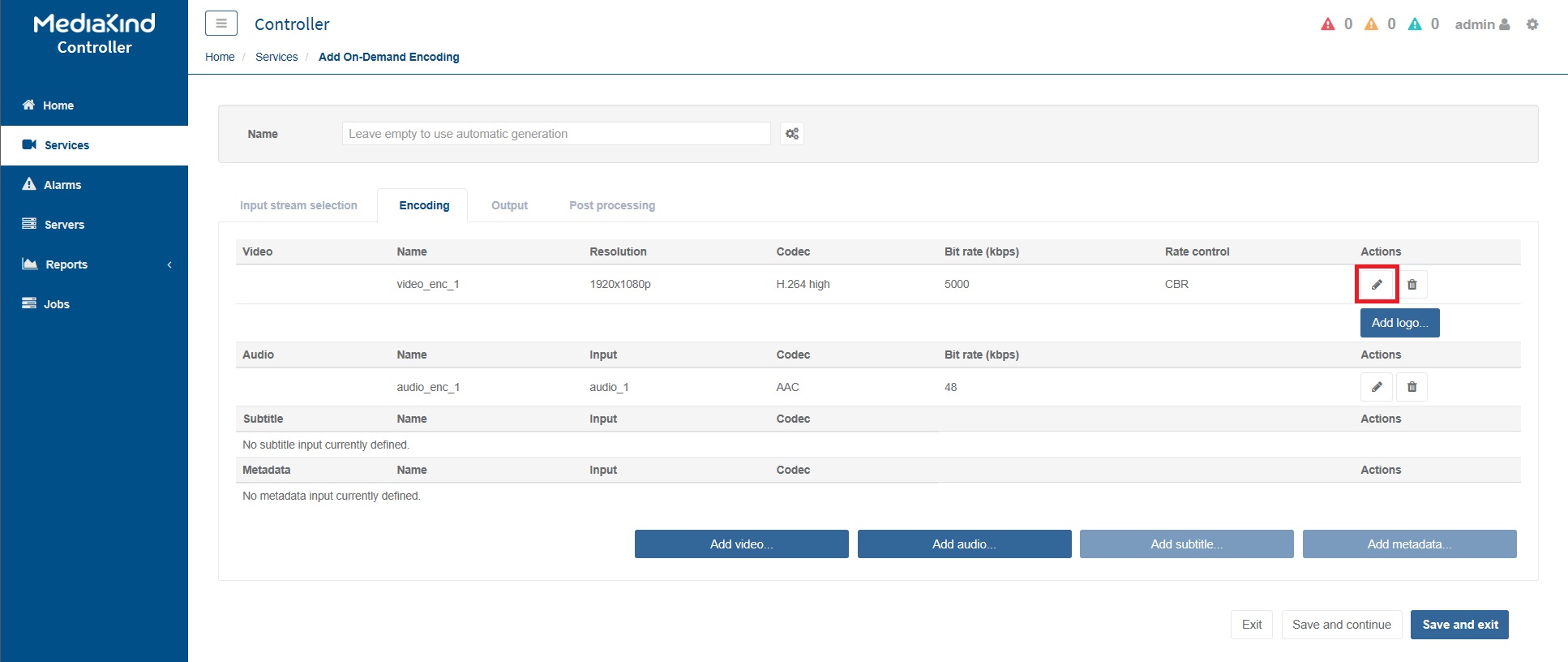
This will display the Encoding parameters.
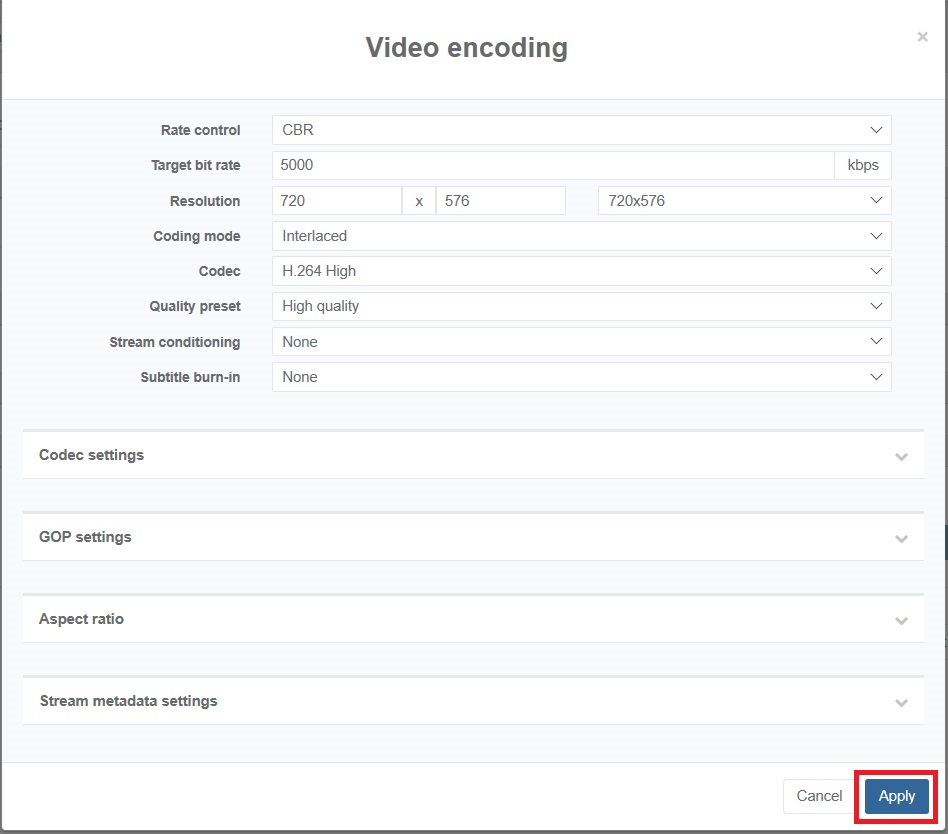
Set the parameters as you wish.
Note: The Quality Preset has three settings, and they are:
High Quality - Gives the best Picture quality.
Fast - A trade of between Speed and Picture Quality.
Ultra Fast - Gives the best Speed but compromised Picture Quality.
Click Apply to close this page.
You will be returned to the Encoding page, select the next tab along called Output.
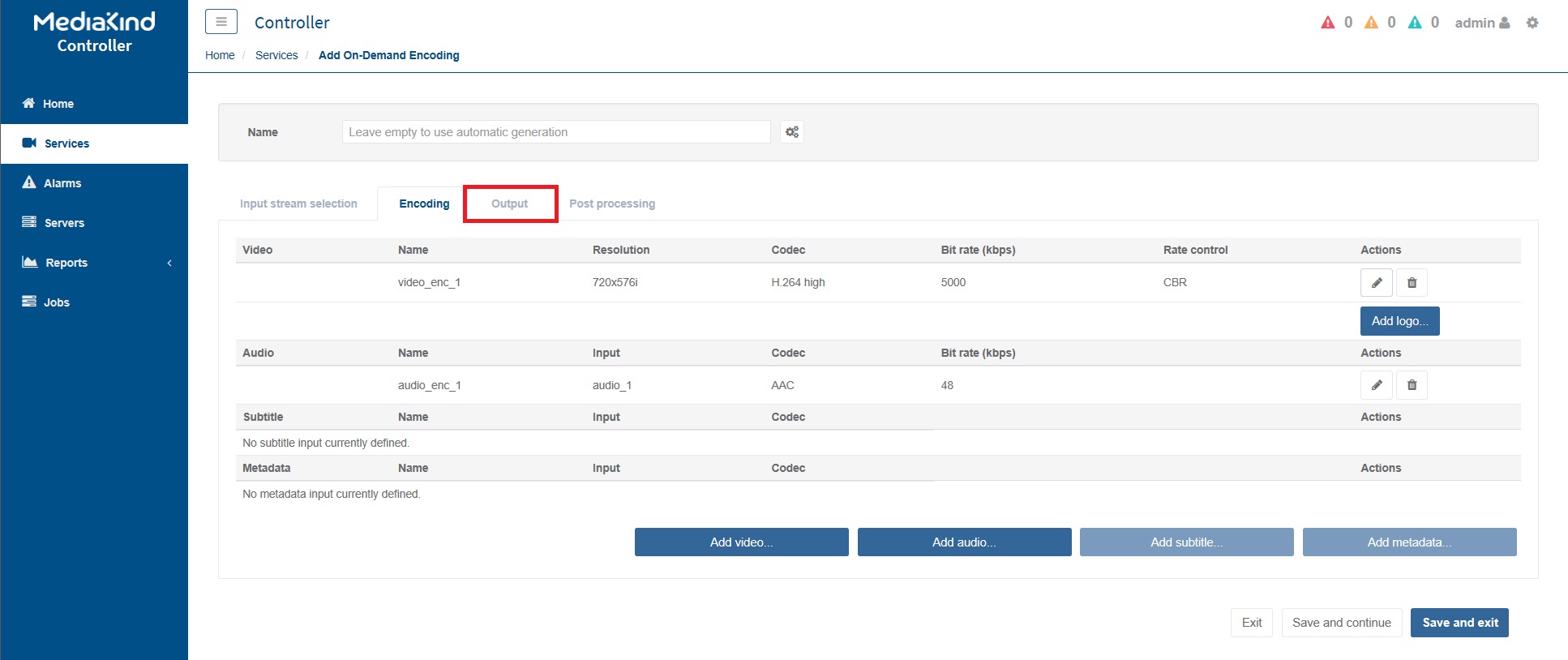
The output page will open.
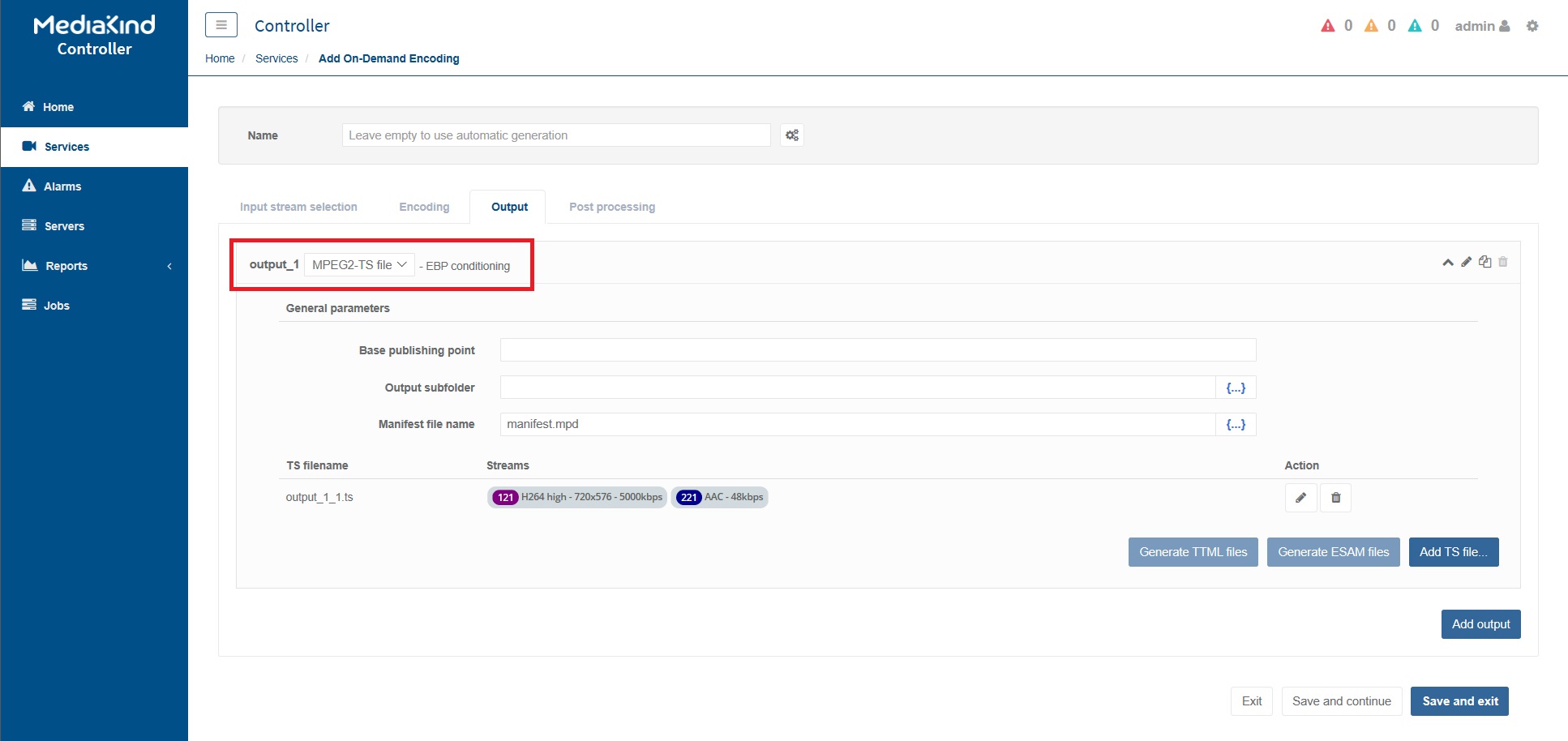
Change the output_1 from the default of MPEG2-TS file to MP4 File.
This will cause a pop-up page to open.
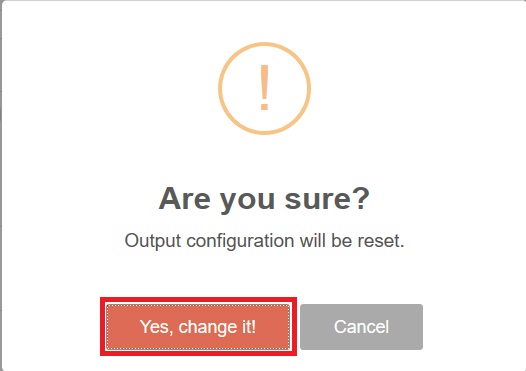
Select 'Yes, change it!'
Now you can edit the stream selection.
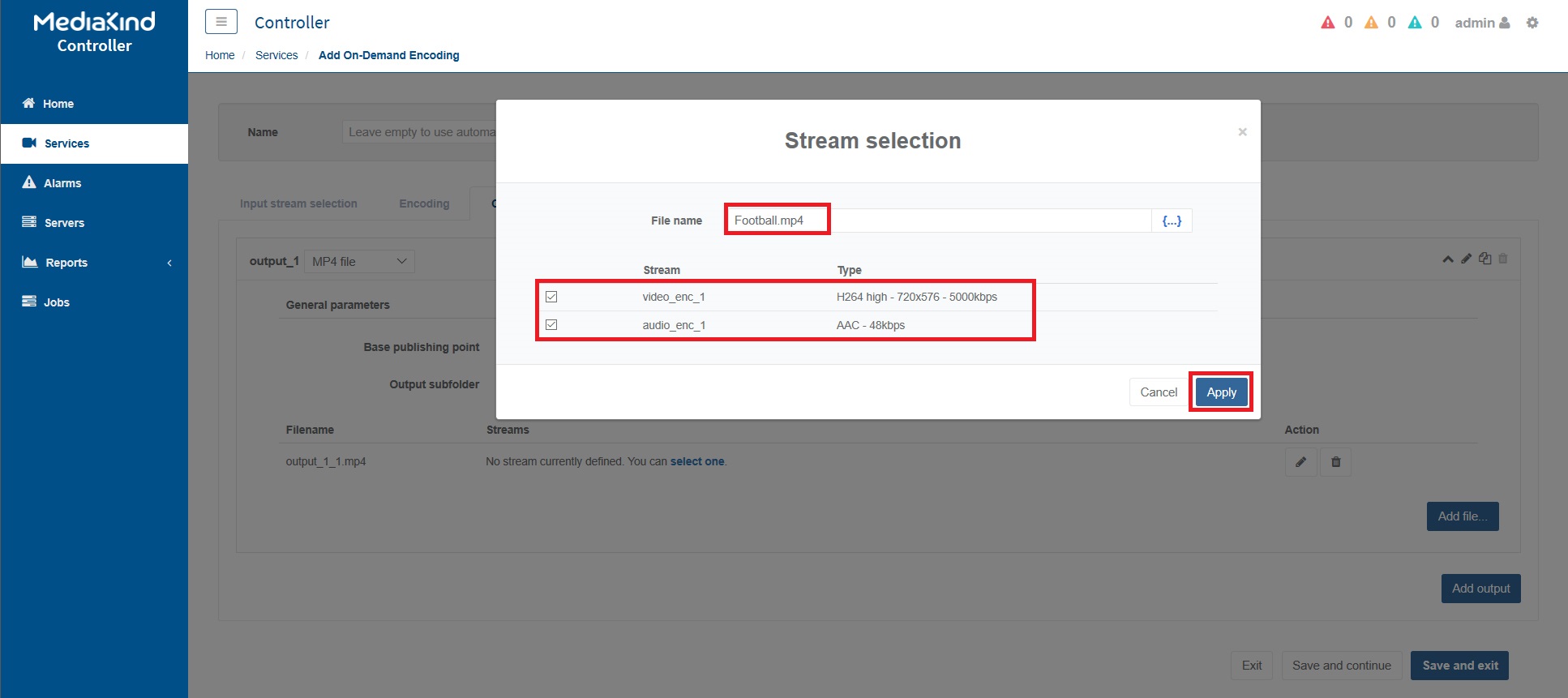
Enter the following:
File name - This will be the name of the file on the output.
Stream - Tick the streams you want included in this MP4 file (only select one video, this is not an ABR output).
Click Apply.
You will be returned to the Controller Service page. Before proceeding ensure that you select a valid server (standalone in this case) and Start the service by clicking the play button.
Note the Name in this example, this is an example of the kind of name you get if you do not specify your own name.
Creating a Job
Looking at the Service below:

Click on the Name (it is a hyperlink). This will take you to the Jobs page.
The Jobs page will open.
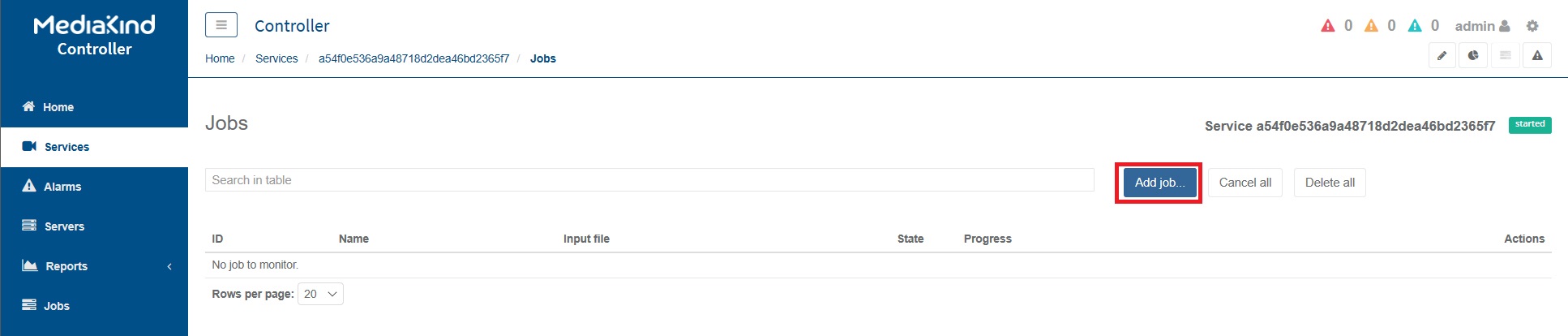
Click Add job…
The Job Settings page will open.
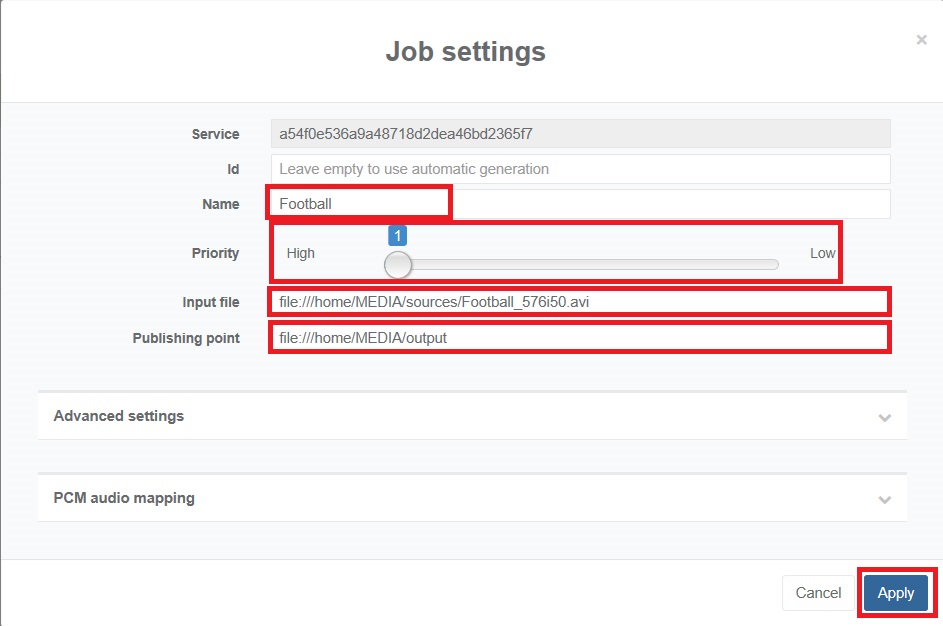
Edit the following settings:
Id - I normally leave this blank
Name - Just a name for the job, not used anywhere else
Priority - Jobs with higher priority are dealt with first
Input file - Location and name of the input file
Publishing point - location of publishing point/folder
Click Apply
You will be returned to the Jobs page and will see that the Job State is encoding. There are three states, and they are:
Created (Grey)
Encoding (Blue)
Done (Green)
Click the Eye icon on the right hand side.
You will now see a status page.
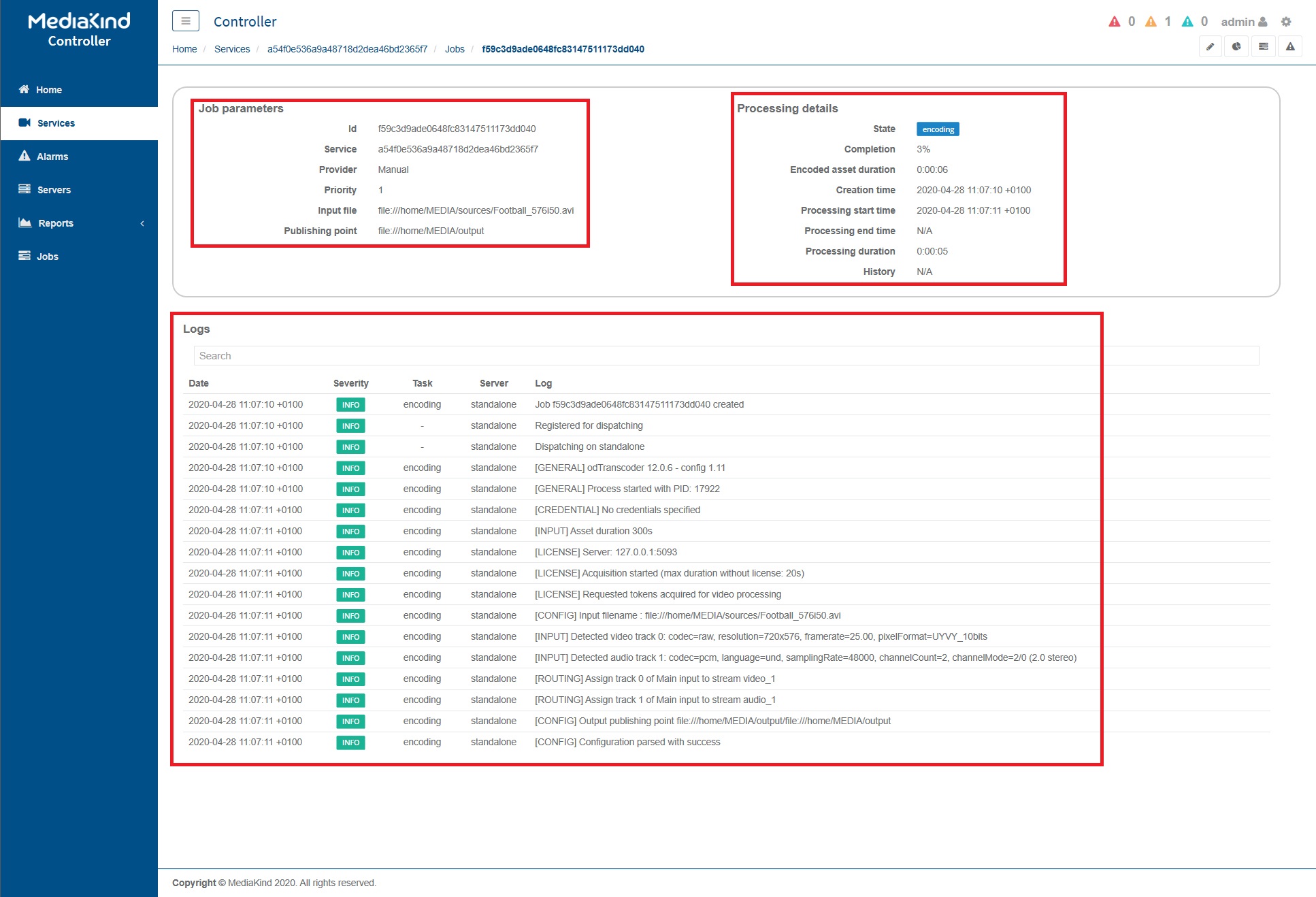
This page gives all the information you need, the job name, the input/output files, any alarms, how long the job has been running or how long it took to be completed etc.
