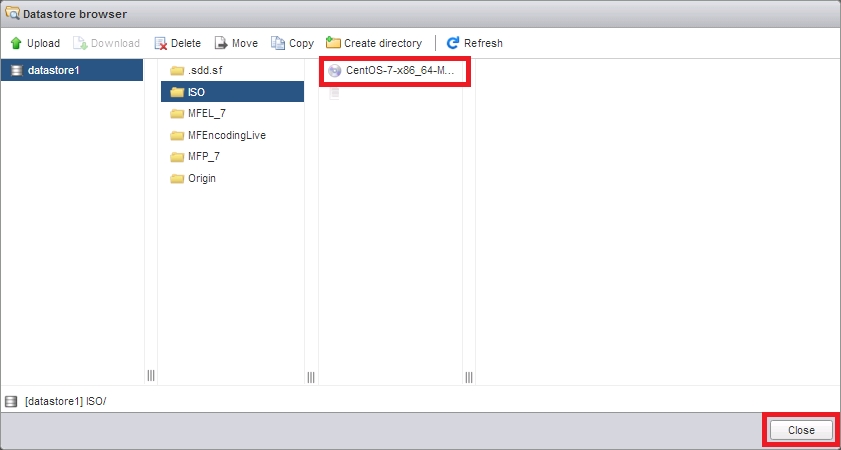Create datastore ISO folder
Jul 2017
Overview
When installing VMWare, a datastore was created. The datastore holds all of the Virtual Machines. However there is another use. As we are creating virtual machines, we need to install an OS. Unless you want to start mapping USB/CD/DVD drives, the easiest way to install an OS is to put the ISO on the datastore, then you can boot from this ISO and install your OS. The ISO can be used to create as many VMs as you require.
Log in to the VMWare ESXi Web GUI.
In the left hand pane, click Storage.
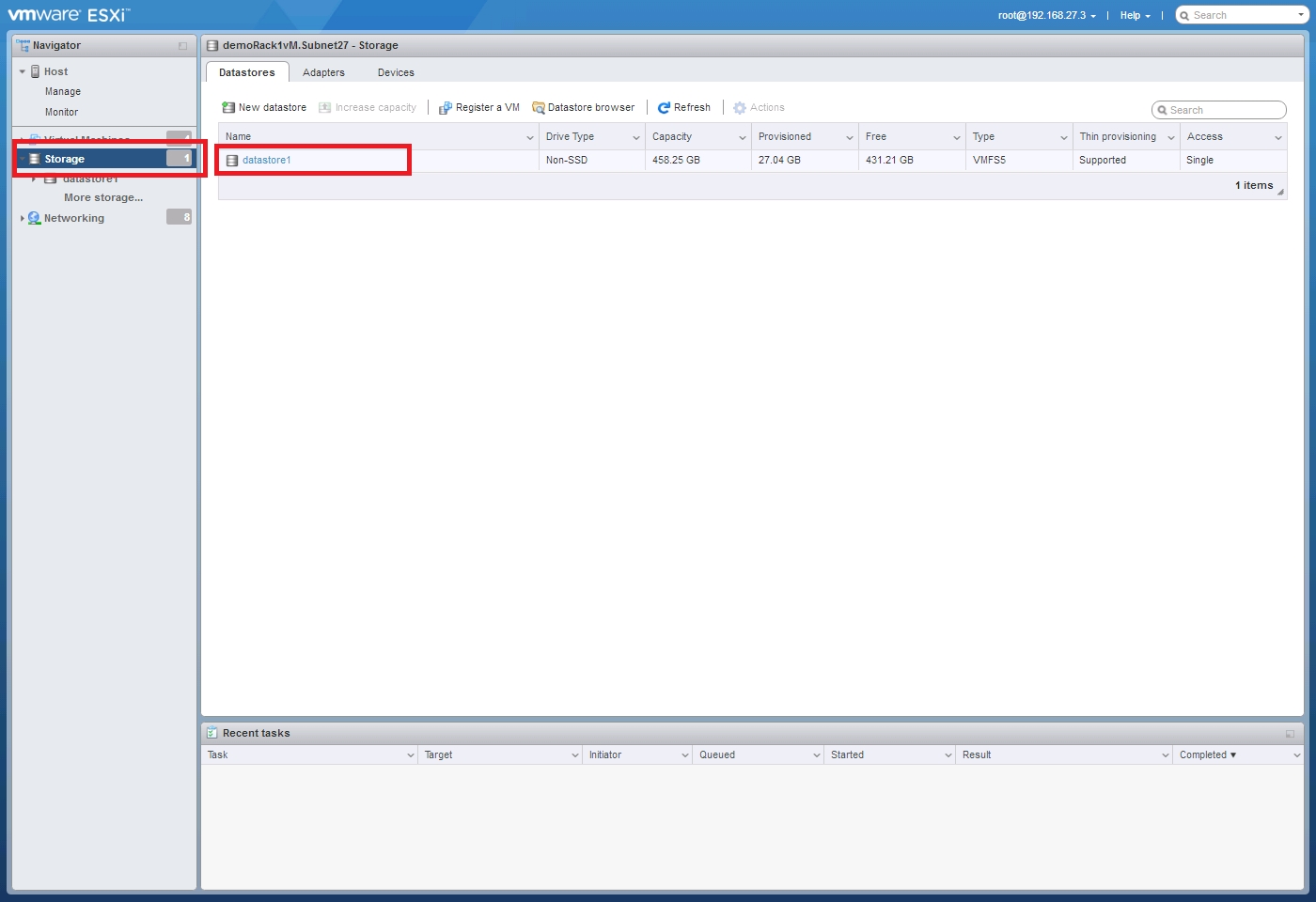
You will see the current datastore listed in the main page, click the datastore name (probably datastore1).
An overview page for the datastore will open.
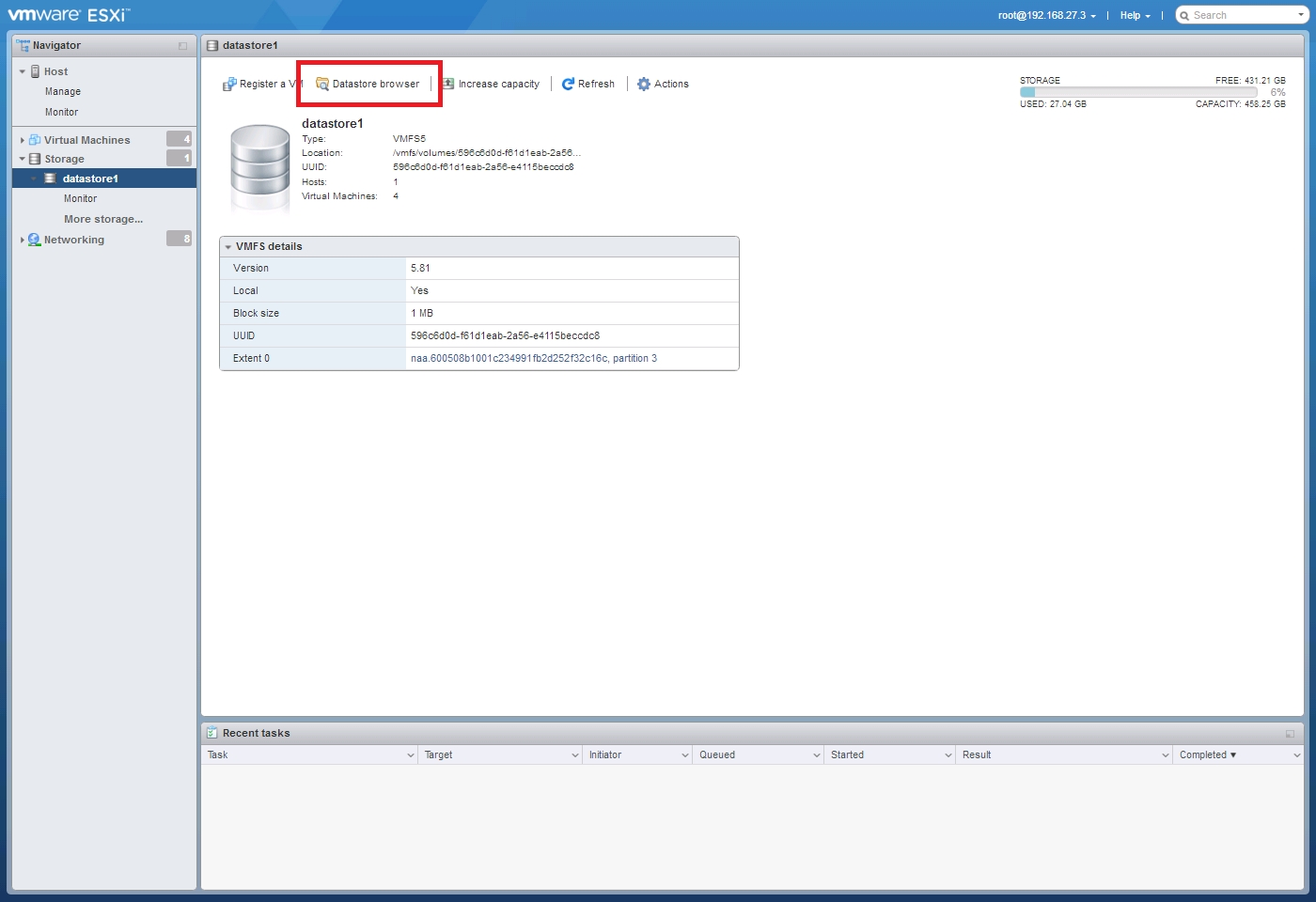
At the top of the page select Datastore Browser.
The Datastore Browser will open.
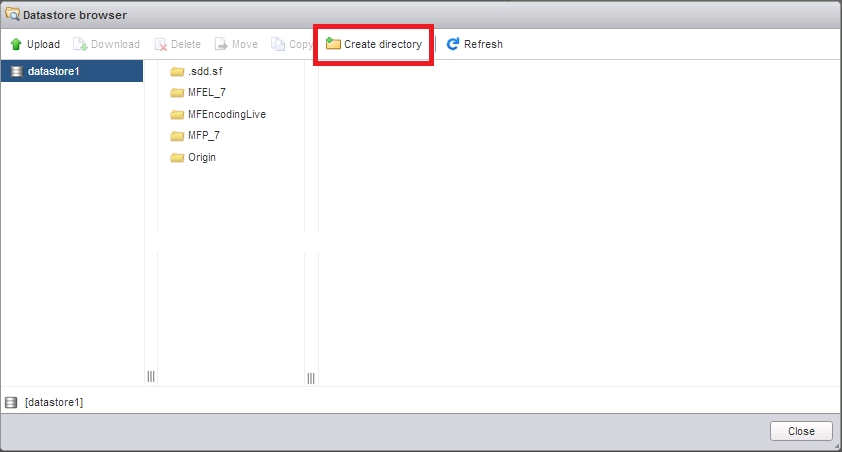
Here we can see any existing folders, most of these are for any created Virtual Machines. Take care here.
Select the Create Directory option.
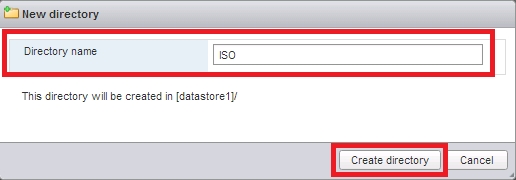
Enter a name for the new Directory, click Create Directory.
In the Datastore Browser you will now see the directory you created.
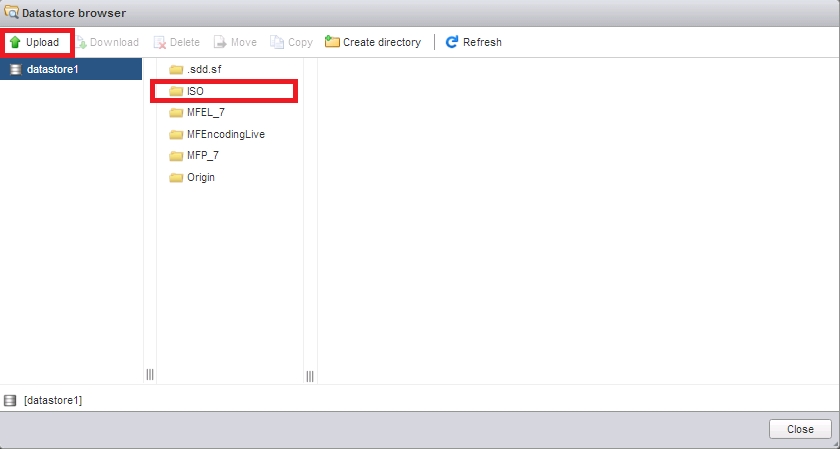
Click on the folder you created, then click the Upload link. You need to select an ISO file to upload.
Once uploaded you will see the file in the ISO folder.