This is an old revision of the document!
Connect to Server via MGMT Port
Oct 2017
Once a valid IP address has been assigned to the MGMT (1) Port, shown below:
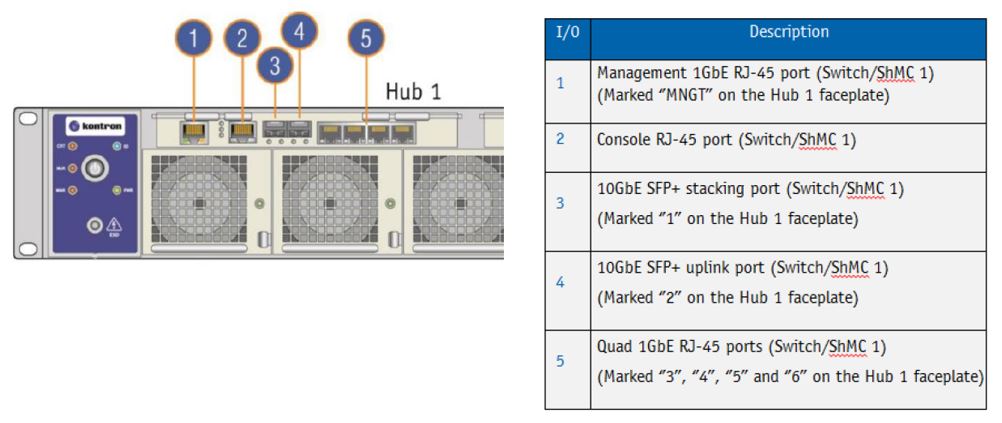
Then we can connect to the Management UI of the switch, this allows us to configure the ports of the Swithch, what VLANs exist etc.
However, another beneficial aspect is that we can communicate with any of the installed servers via this port. So form a single IP Address we can gain console access to any installed OS, and use command line tools.
Navigate to the IP Address of the MGMT port on the Switch (can be either switch, they are connected internally).
http://ipaddress/shell/
Ensure you have a / after the word shell/
You will see a login prompt:
MSH8900 login:
Login using the details below:
console
admin
You will now see the following Promt:
Please enter the Node number [1-9] or Switch [S]:
1
Selected node 1. Please enter payload number [1-2]:
1 selected Payload 1.
Using HPM.2 Draft extension for SOL Info: 2 SOL instances available
Info: SOL payload already de-activated Using HPM.2 Draft extension for SOL Info: 2 SOL instances available
[SOL Session operational. Use ~? for help]
** Console dropped due to BP Com request *
(you may have to enter login details of installed OS)
Press enter
You now have command prompt
